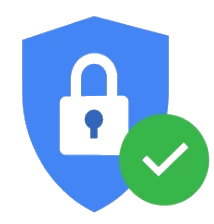Frequently Asked Questions
Payment Method Guide
Globe / TM (Load Payment)
How to Add Credits at Globe / TM
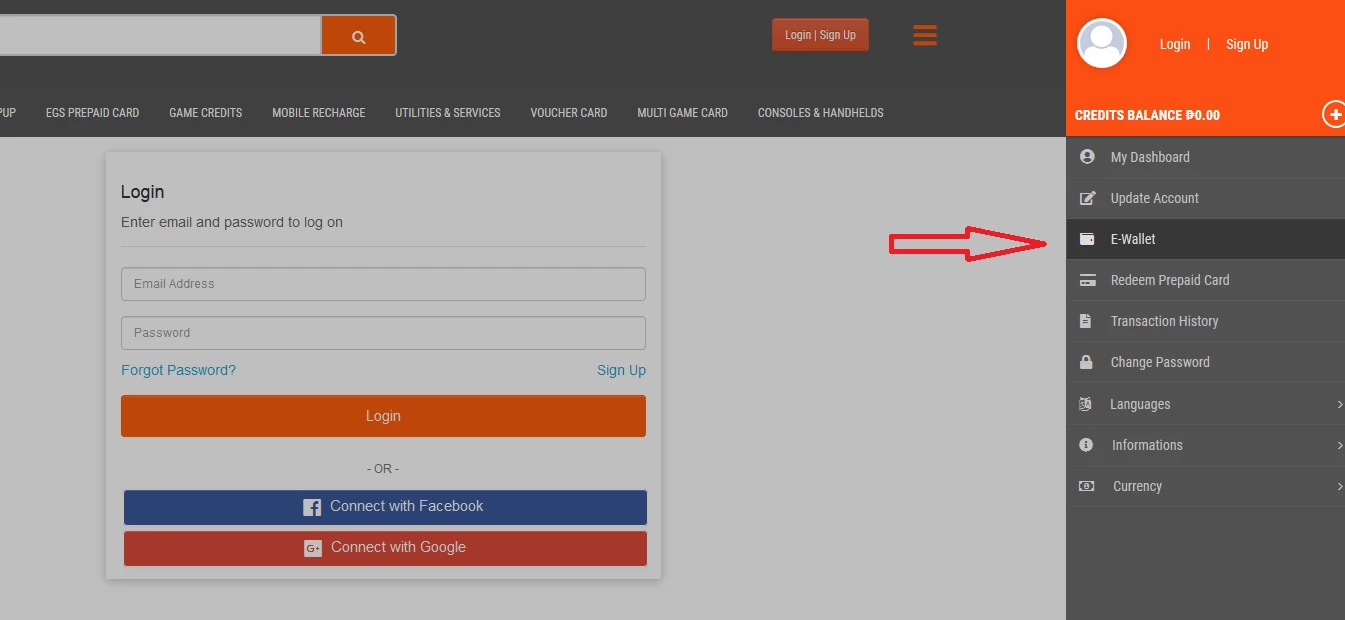
STEP 1,
Log-in to your EGSPay Account, Then, select E-Wallet.
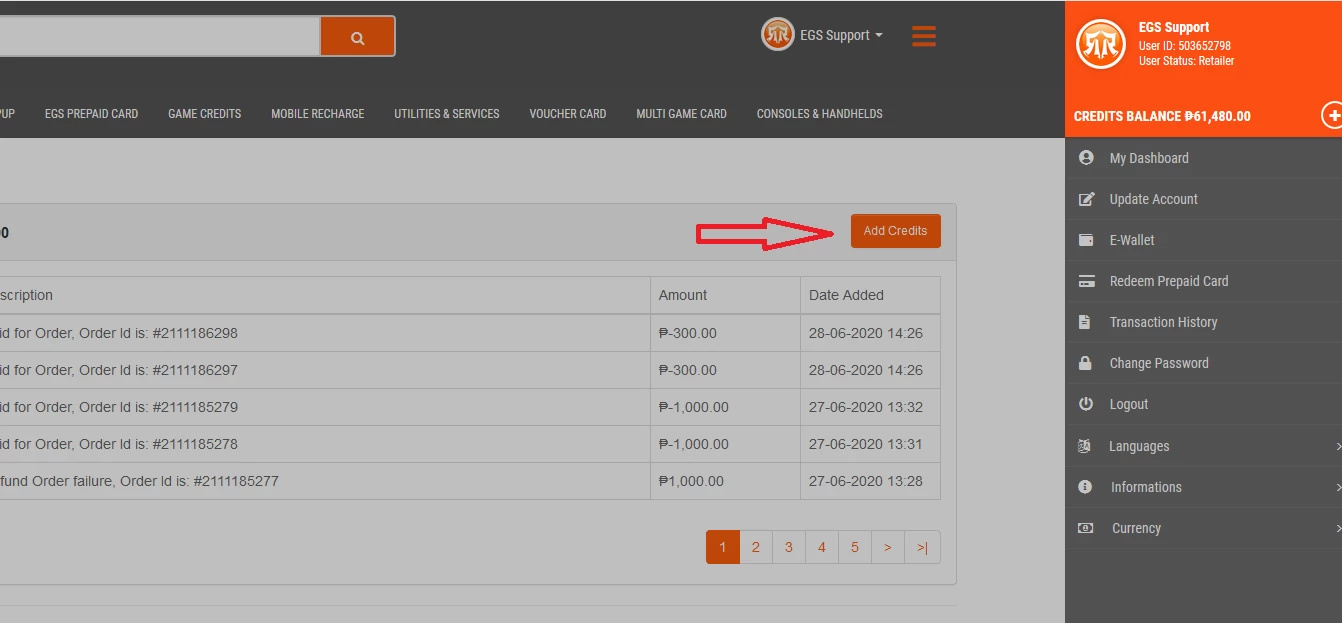
STEP 2,
Click Add Credits Button to reload Payment Method page.
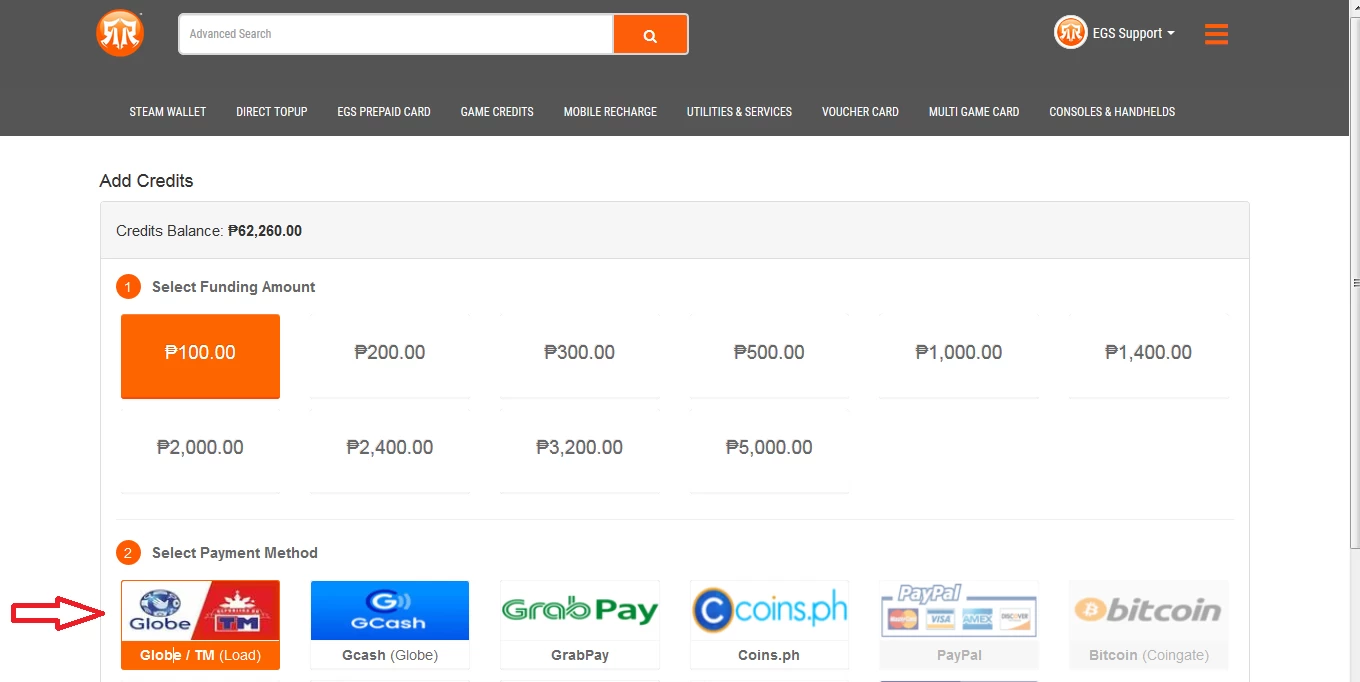
STEP 3,
Select Globe / TM Payment Method and Click Continue button to proceed.
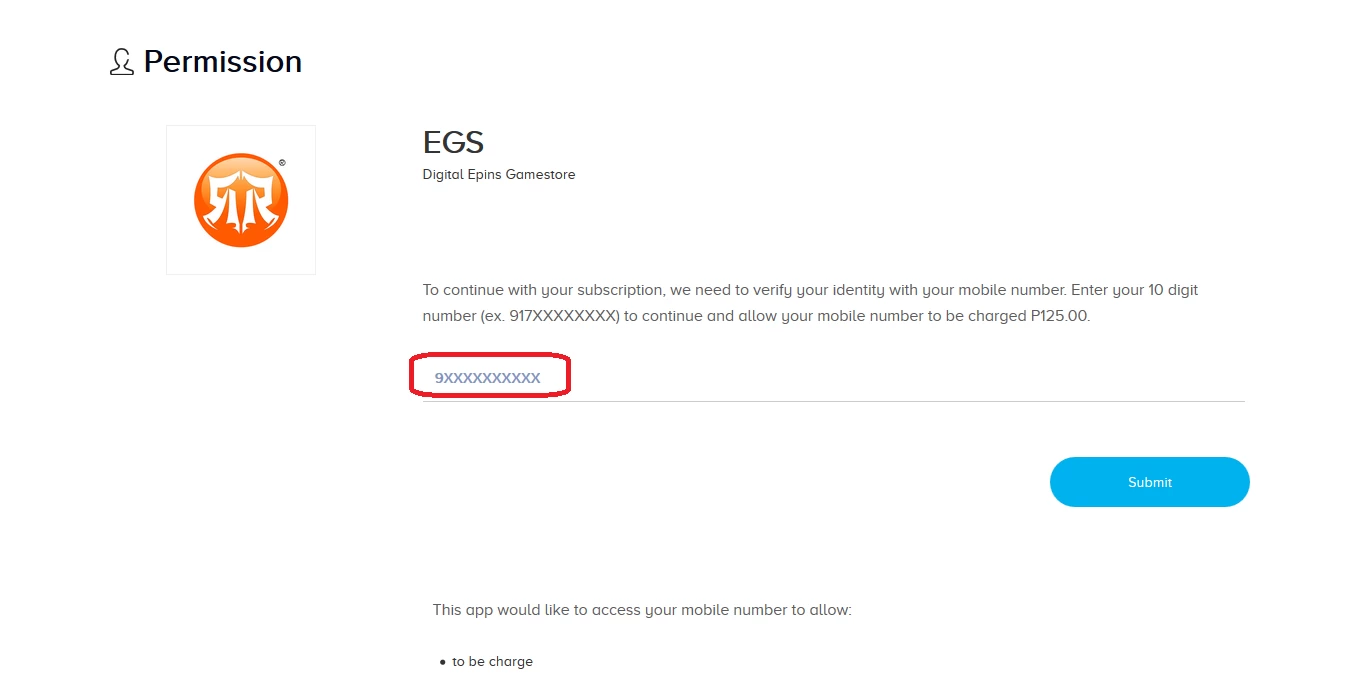
STEP 4,
Input your 10 digits Globe / Tm mobile number to continue
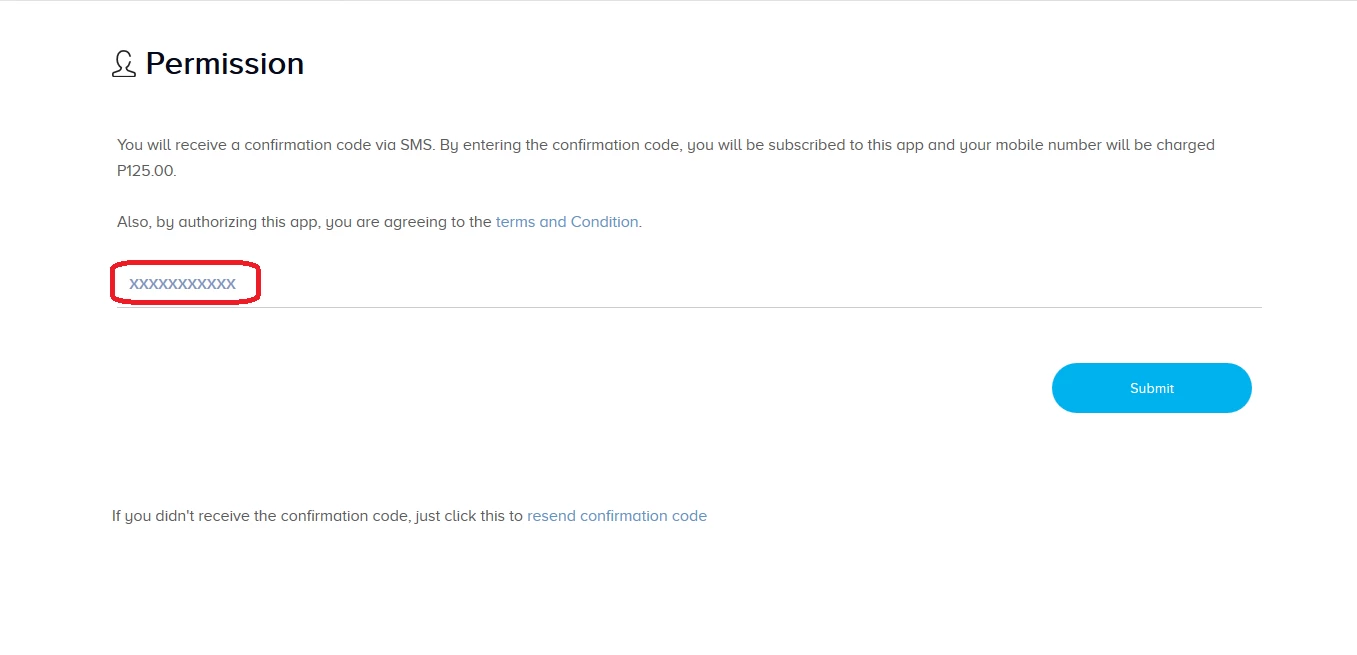
STEP 5,
You will receive a confirmation code via SMS. By entering the
confirmation code, you will be subscribed to this app and your mobile
number will be charged.
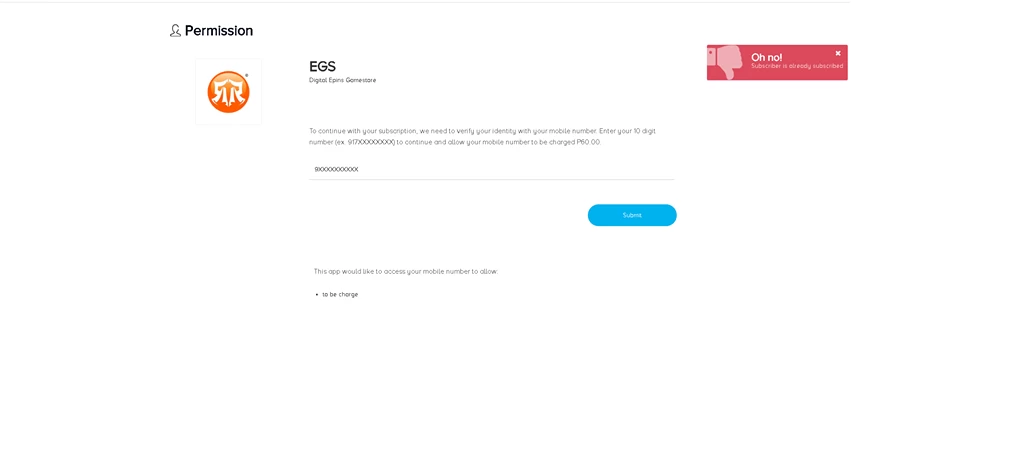
Transaction Failed or Missing Order Status,
1. ERROR Message: Oh no! Subscriber is already Subscribed.
ANSWER:
Just text STOP and Send to 21580622 after making the text, you can make another purchase using Globe / Tm mobile number. If the Error persists text STOP ALL and send to 8778 and repeat your transaction on our website.
2. ERROR Message: Unable to proceed with transaction, Contact Globe Customer Care (VAS Block)
If you are unable to proceed with transaction, Please contact Globe Customer Support.
ANSWER:
Call Globe Customer Care Support, using mobile number, Dial 211
Talk to Globe Customer Care Support and request UNBLOCKING your VAS Number.
Gcash Payment
How to Add Credits at GCASH
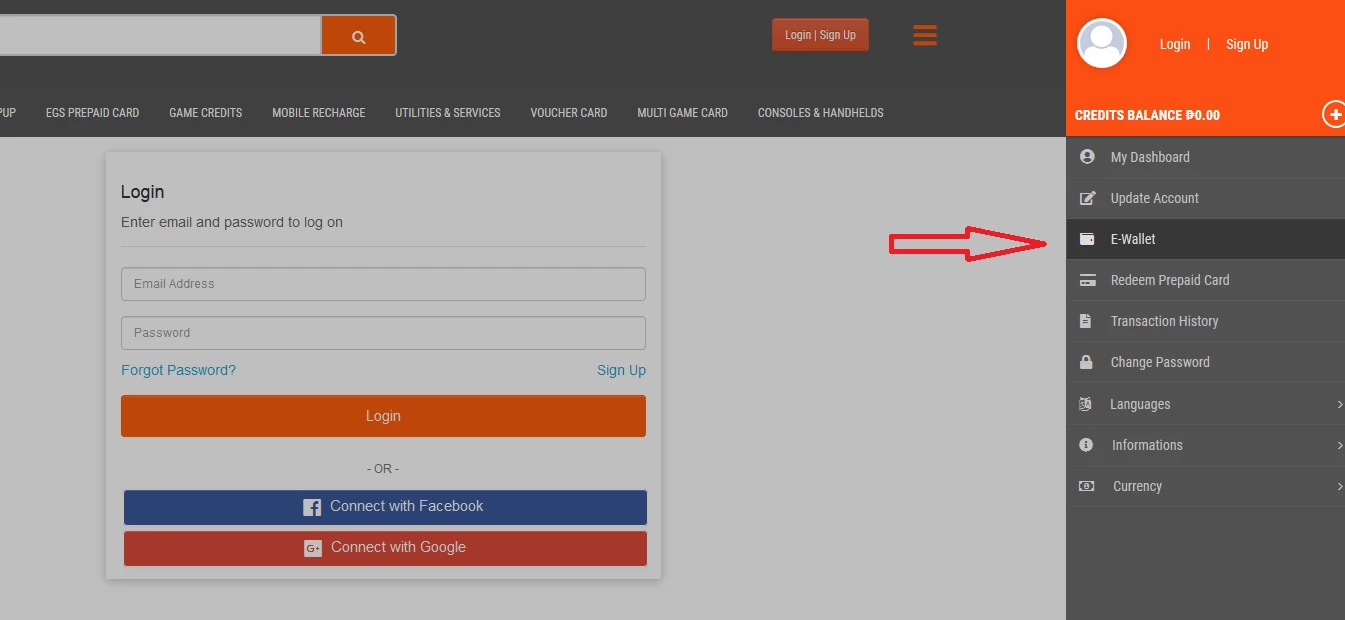
STEP 1,
Log-in to your EGS Account
Epins-gamestore.com
Then, select E-Wallet.
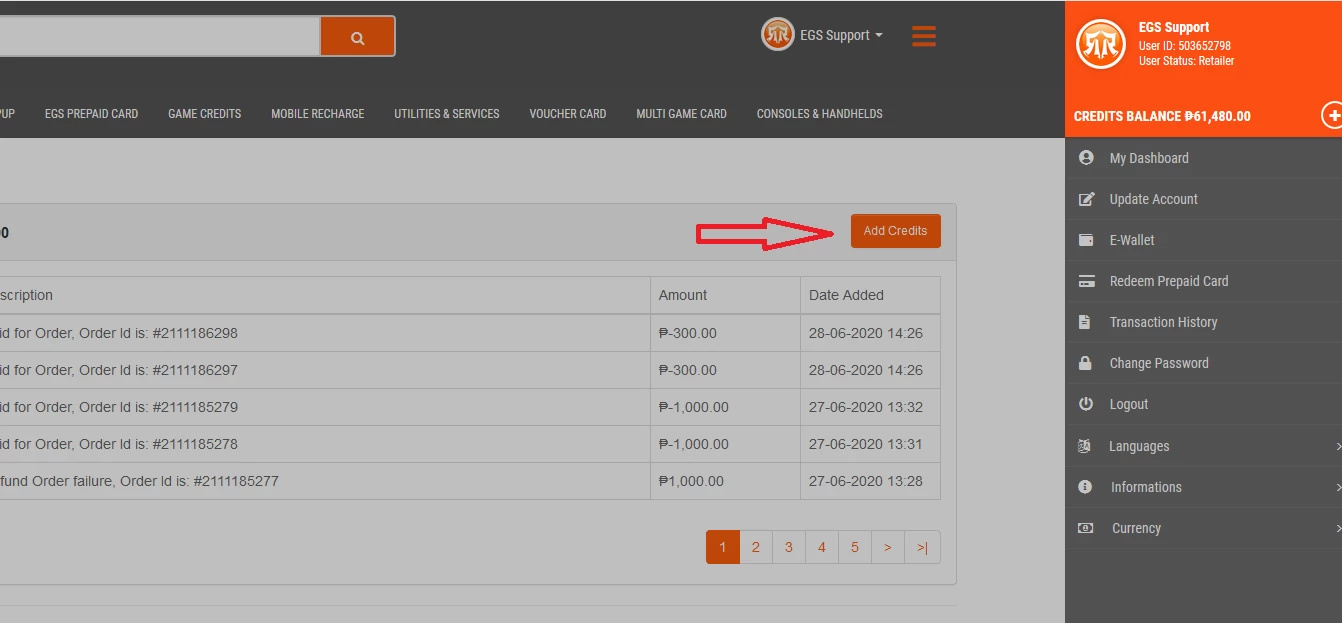
STEP 2,
Click Add Credits Button to reload Payment Method page.
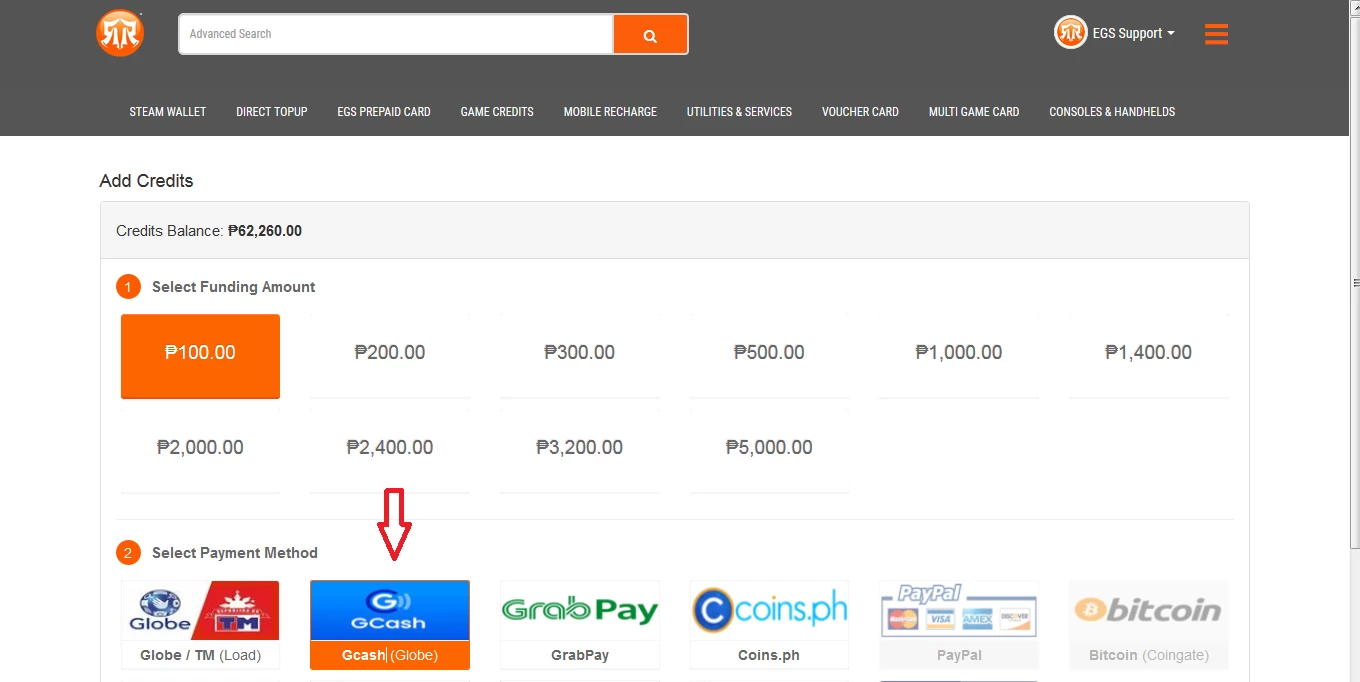
STEP 3,
Select Gcash Payment Method and Click Continue button to proceed.
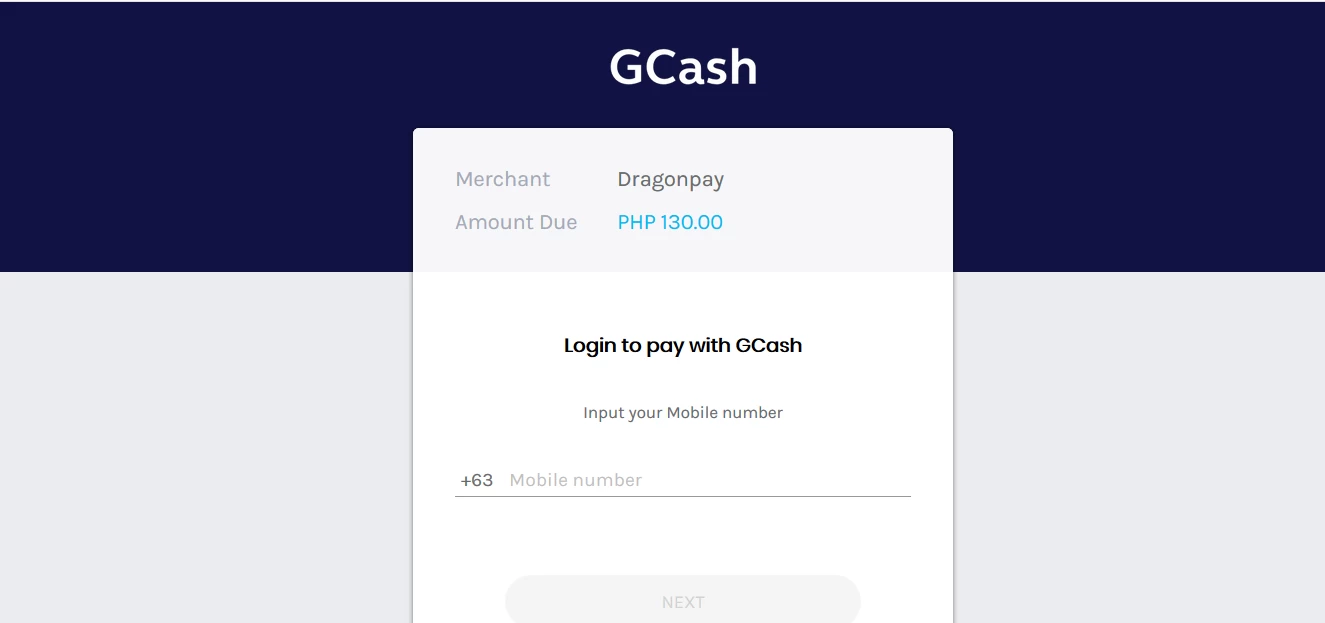
STEP 4,
Input your GCash mobile number to continue
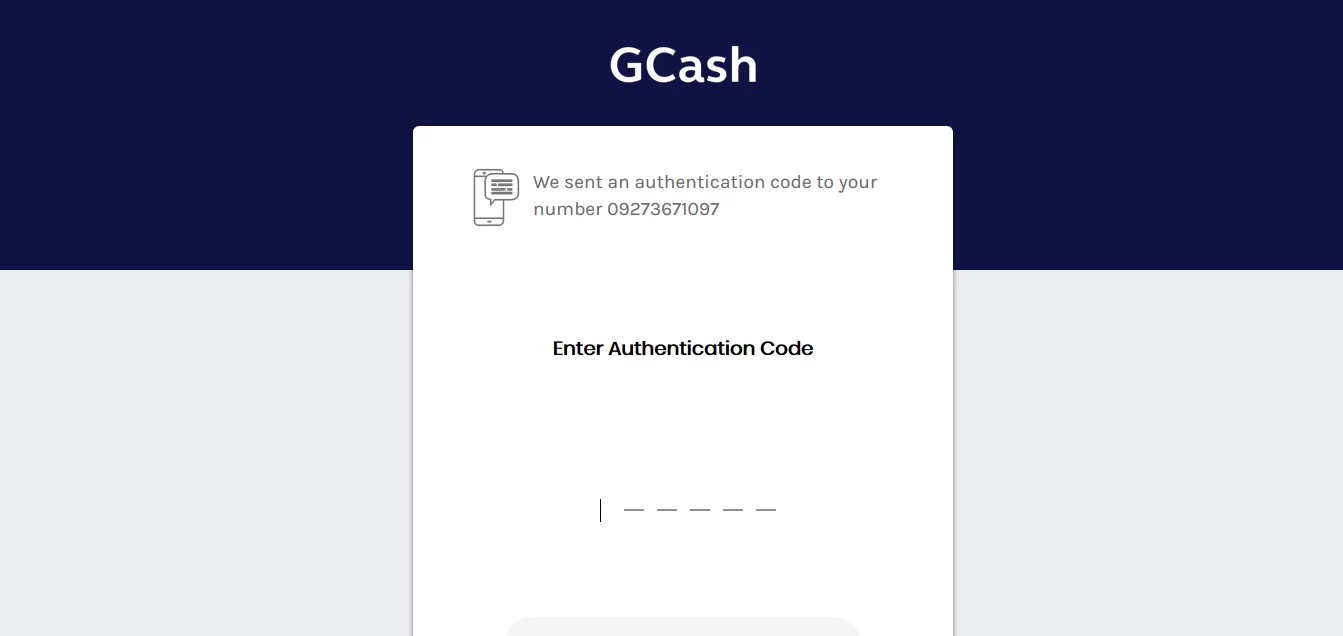
STEP 5,
Enter Authentication Code sent to your GCash number.
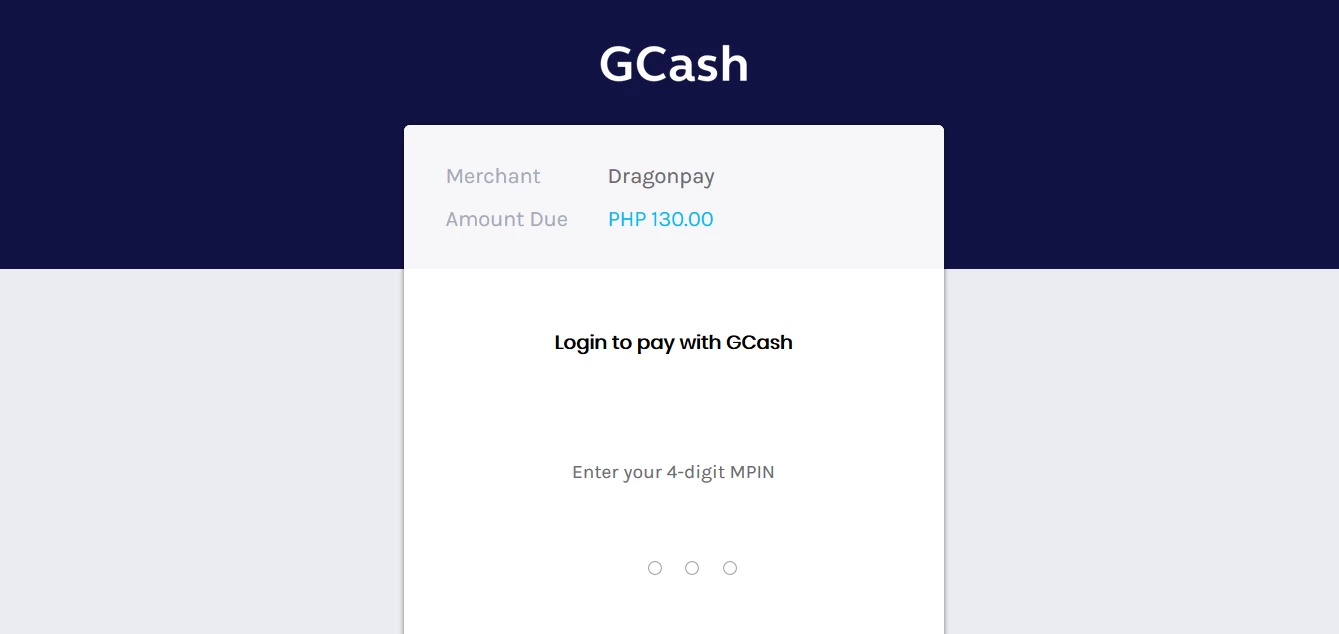
STEP 6,
Login with your GCash 4-digit PIN to complete transactionLogin with your GCash 4-digit PIN to complete transaction.
GrabPay Payment
How to Add Credits at GrabPay
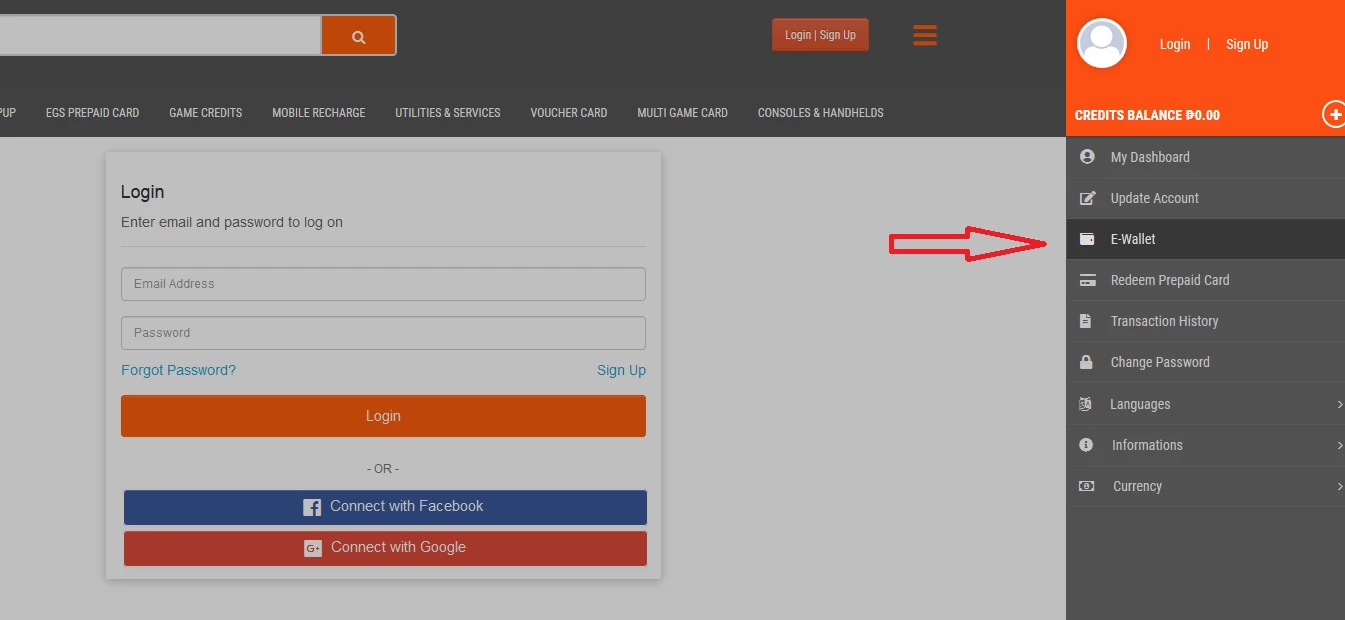
STEP 1,
Log-in to your EGS Account
Epins-gamestore.com
Then, select E-Wallet.
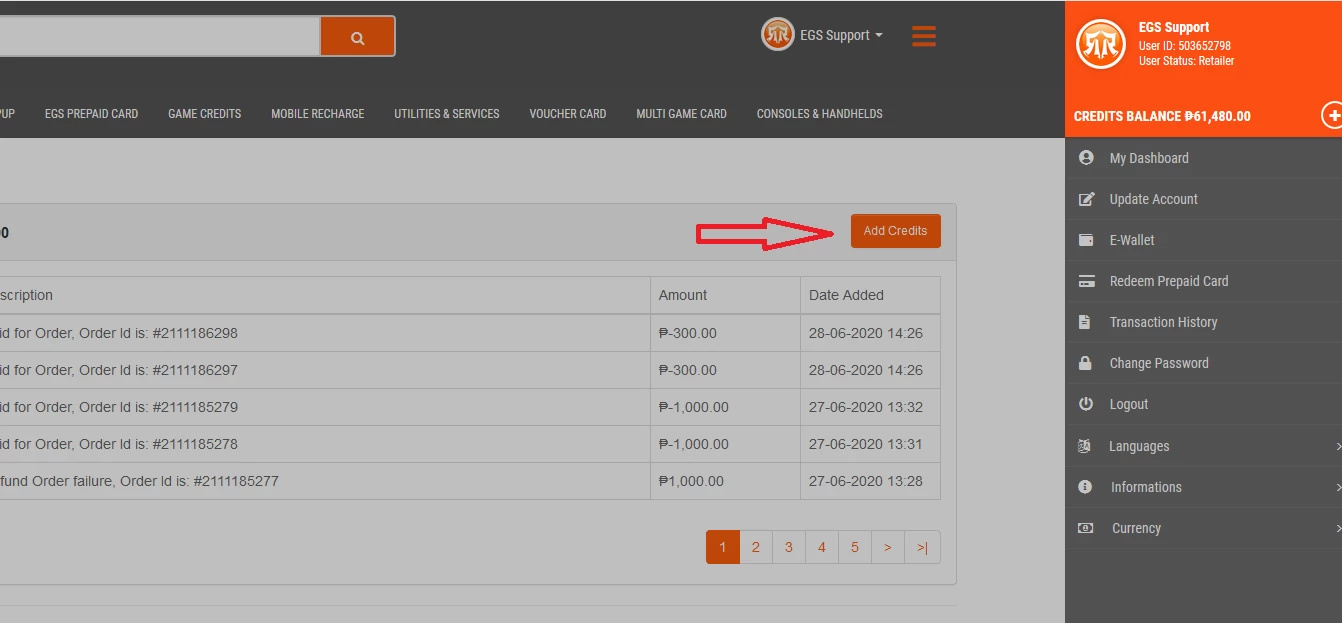
STEP 2,
Click Add Credits Button to reload Payment Method page.
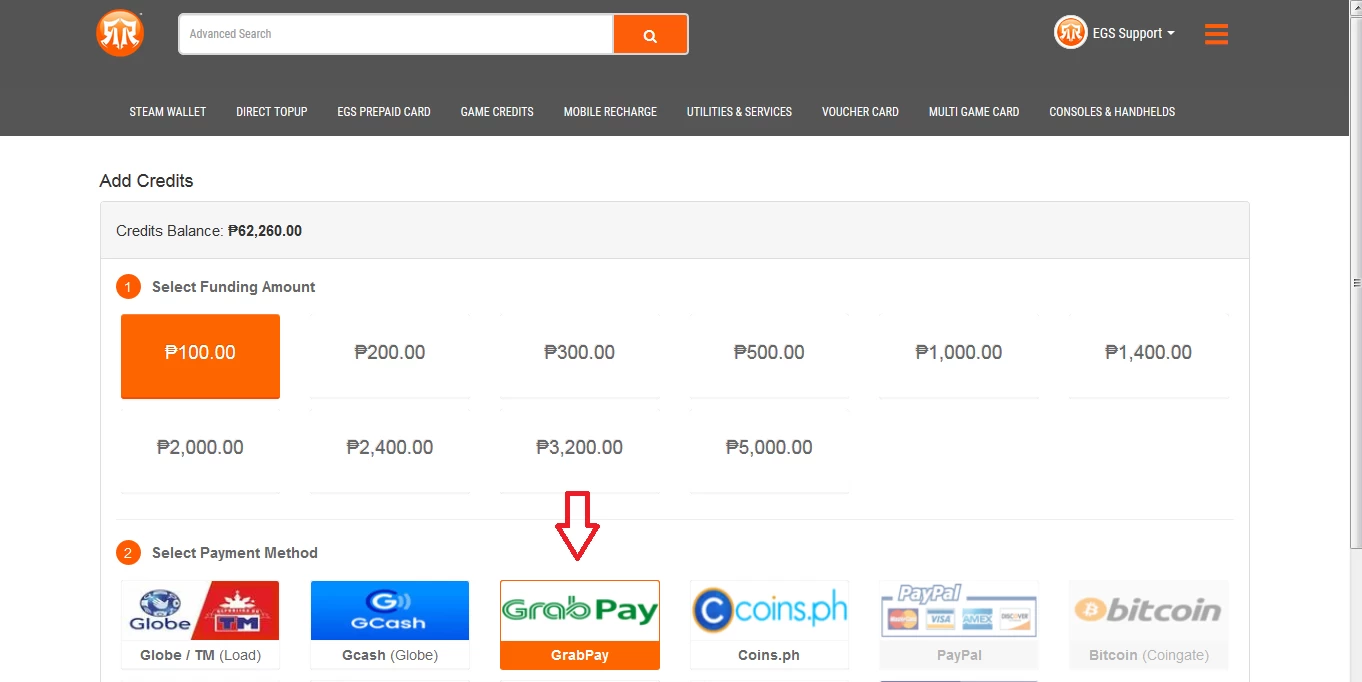
STEP 3,
Select GrabPay Payment Method and Click Continue button to proceed.
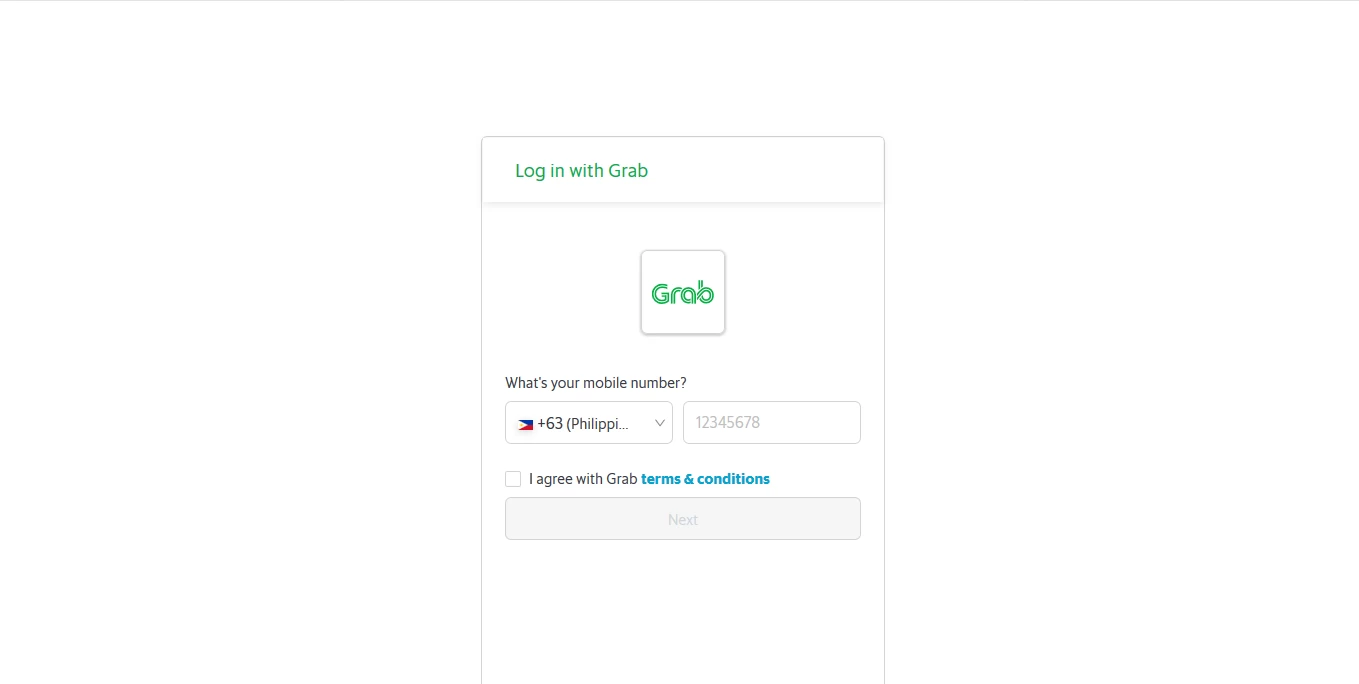
STEP 4,
Input your GrabPay mobile number to continue
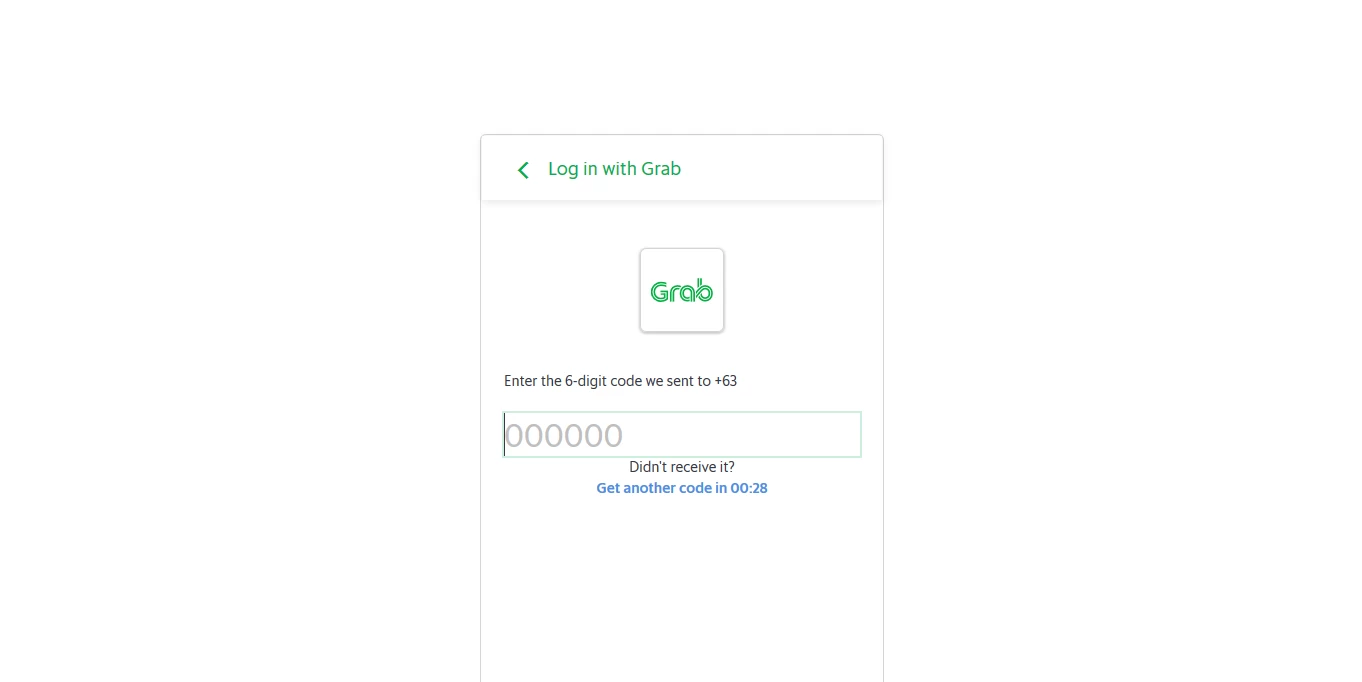
STEP 5,
Enter the 6-digit code we sent to GrabPay mobile number to Proceed.
Coins.Ph Payment
How to Add Credits at Coins.PH
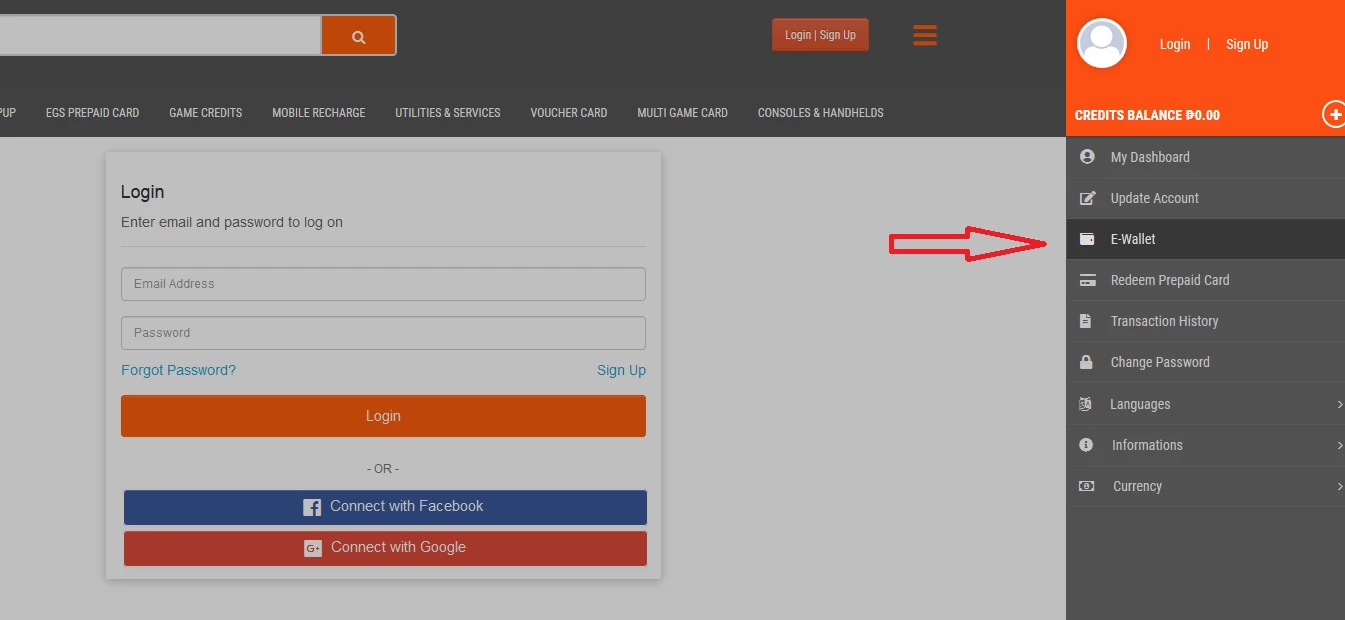
STEP 1,
Log-in to your EGS Account
Epins-gamestore.com
Then, select E-Wallet.
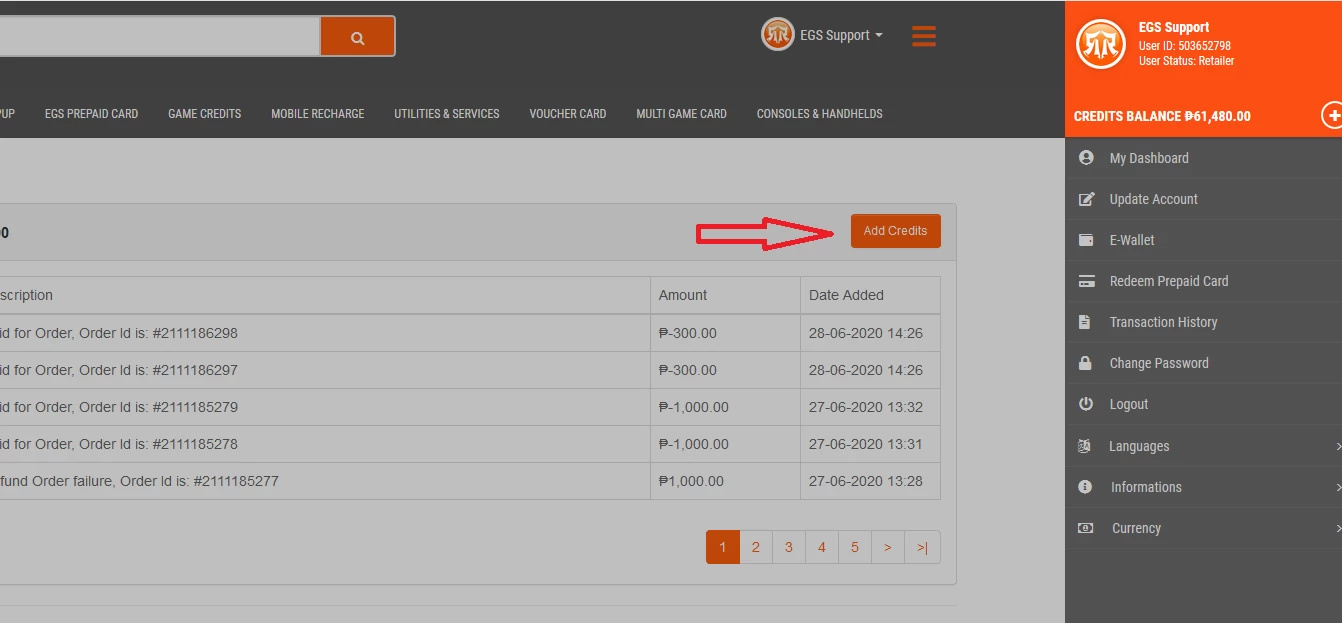
STEP 2,
Click Add Credits Button to reload Payment Method page.
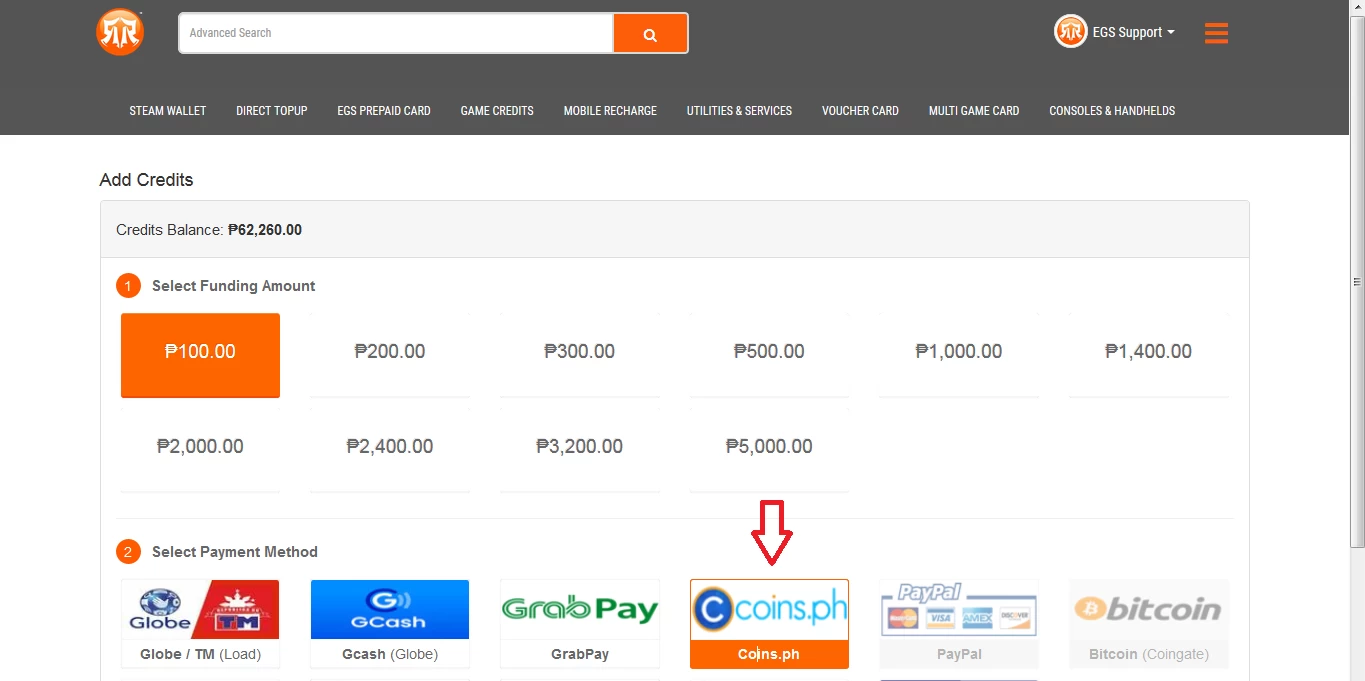
STEP 3,
Select Coins.Ph Payment Method and Click Continue button to proceed.
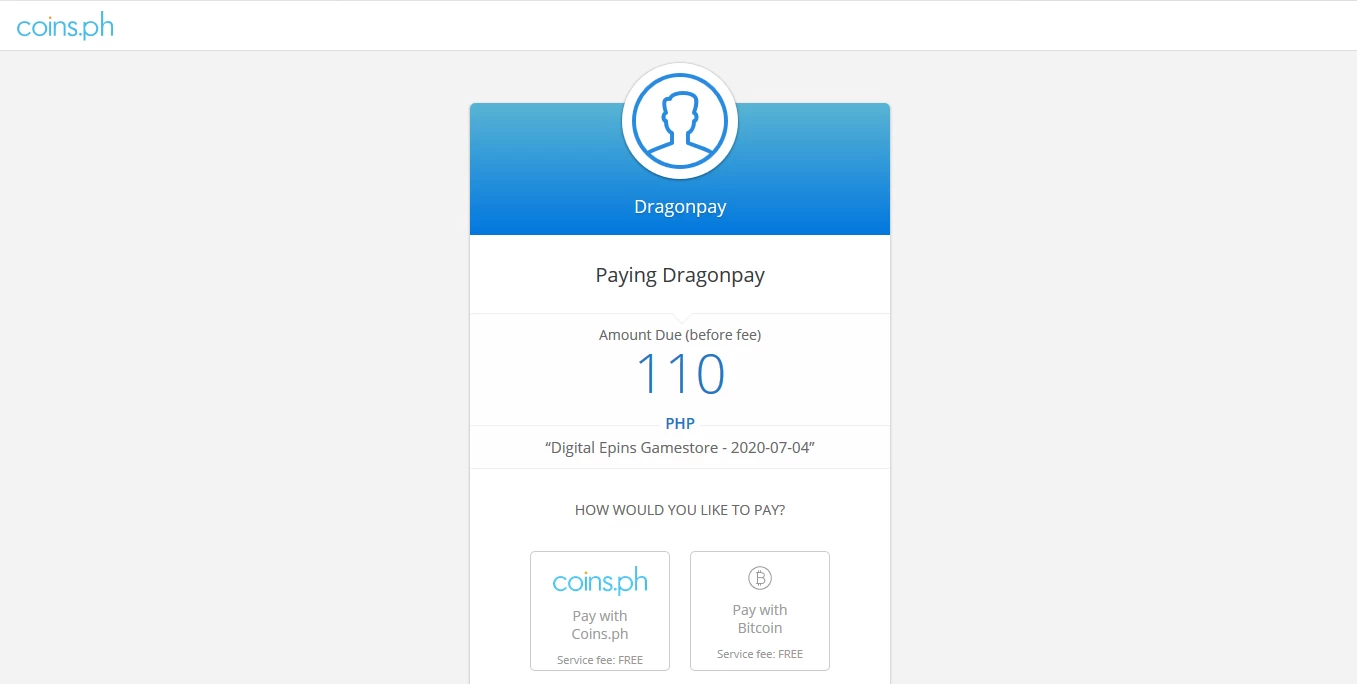
STEP 4,
Select preferred payment method, Choose Pay with Coins.ph or Pay with Bitcoin.
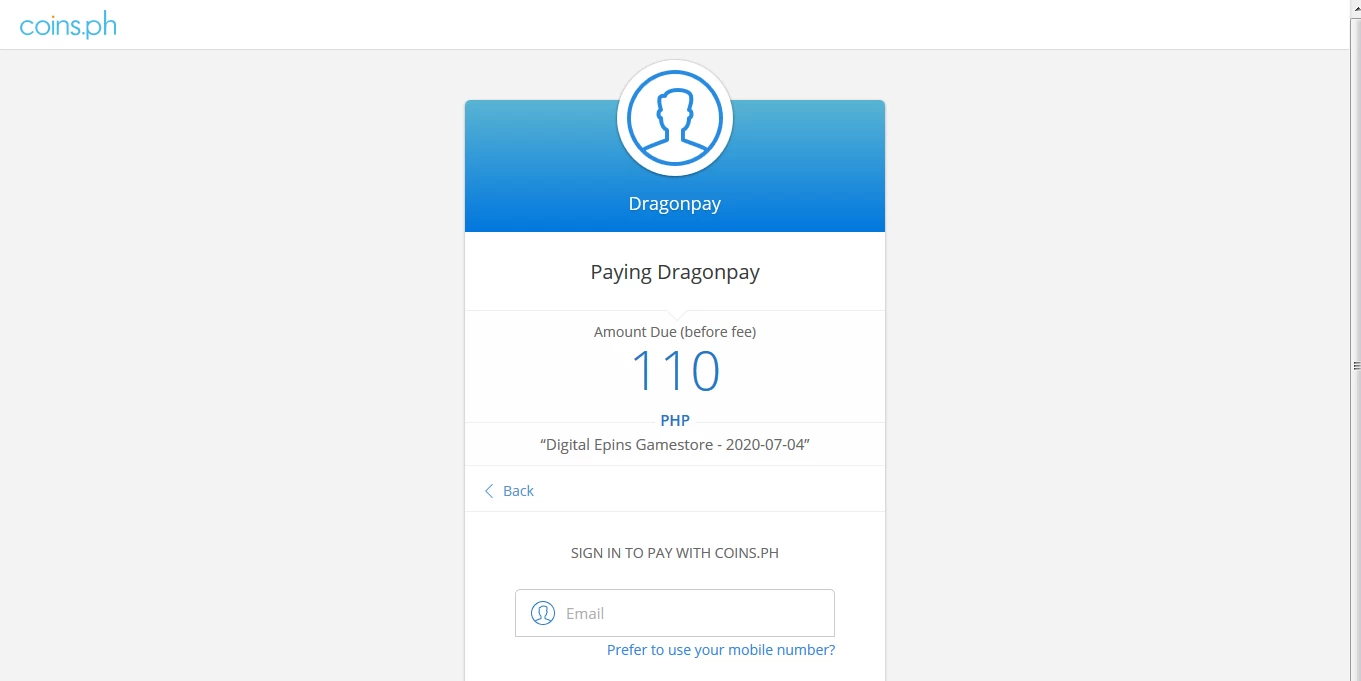
STEP 5,
Sign In with your Coin.ph account and make a payment to Proceed.
7-Eleven Payment
How to Add Credits at Seven Eleven
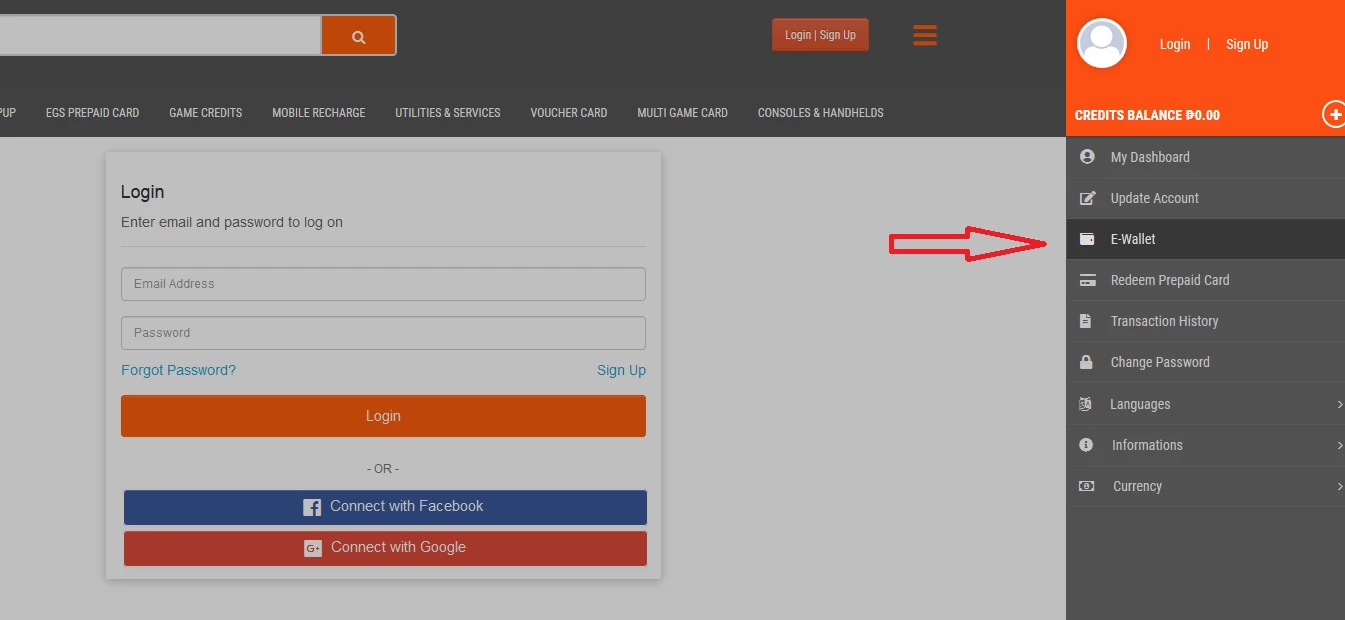
STEP 1,
Log-in to your EGS Account
Epins-gamestore.com
Then, select E-Wallet.
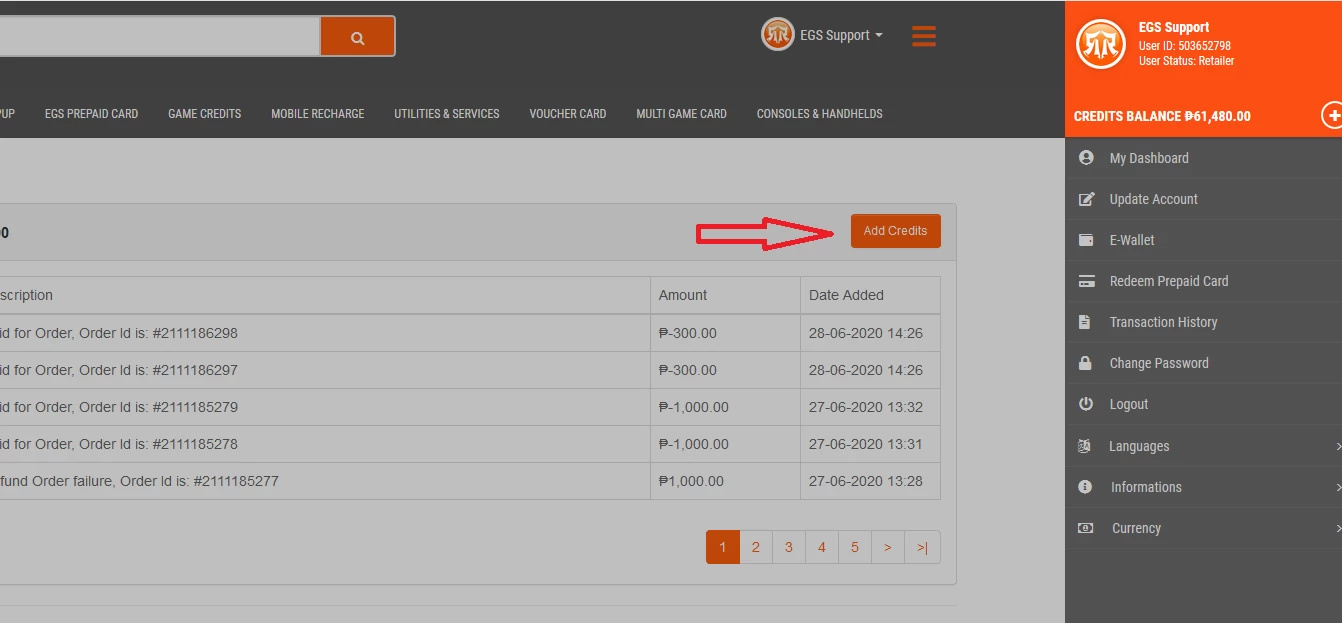
STEP 2,
Click Add Credits Button to reload Payment Method page.
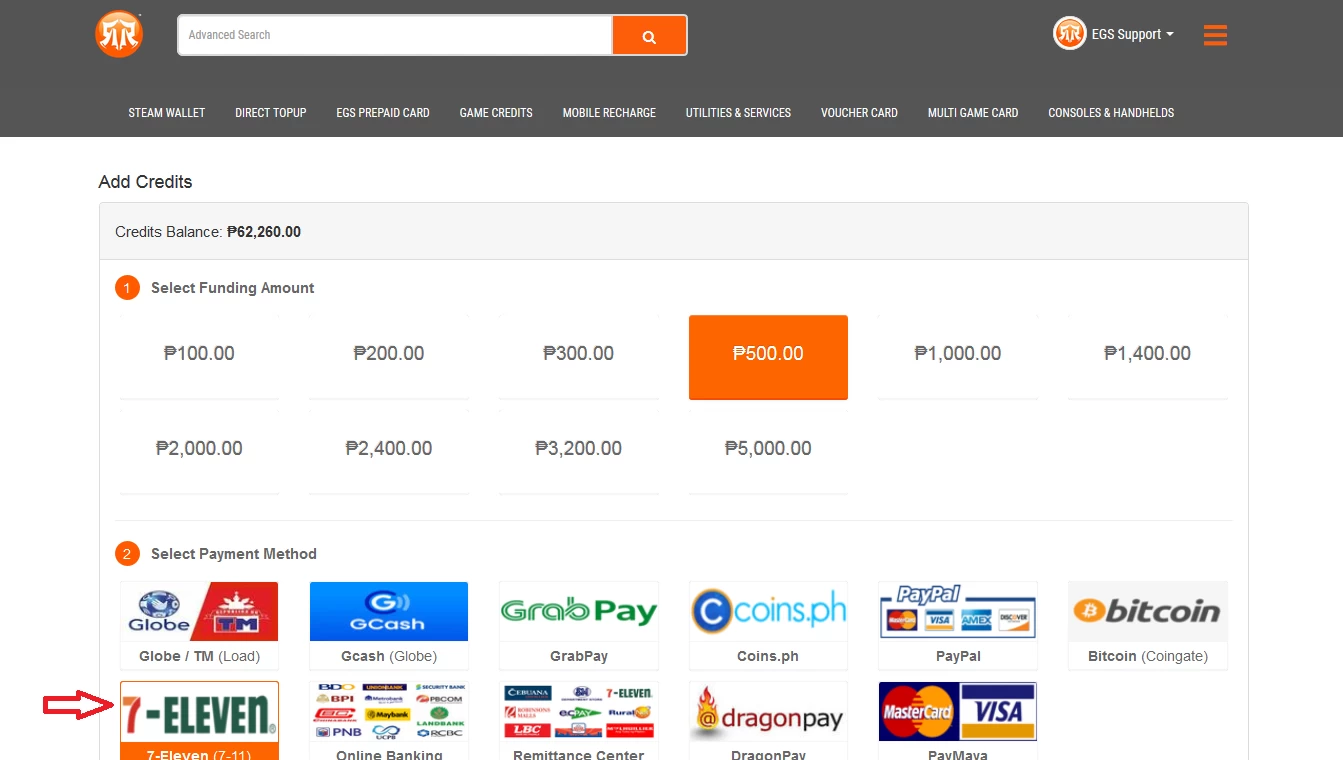
STEP 3,
Select Seven Eleven (7-11) Payment Method and Click Continue button to proceed.
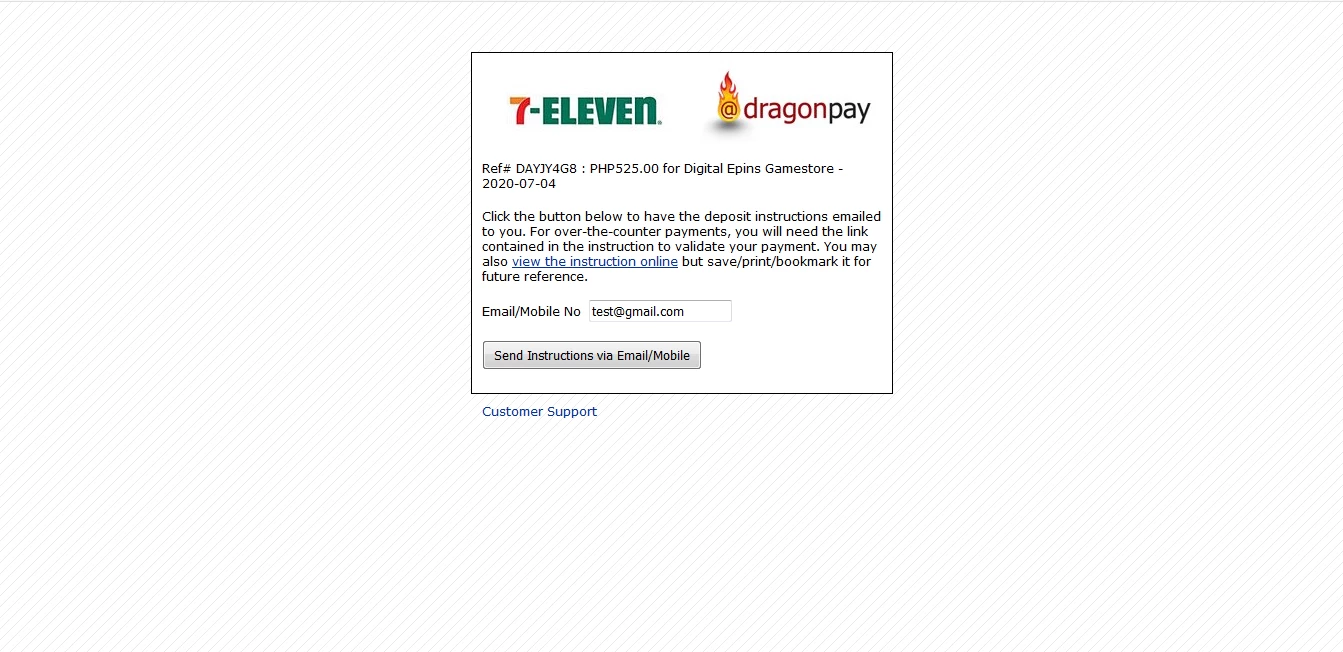
STEP 4,
Click the button below to have the deposit instruction emailed to your. For over-the-counter Payment, you need to link contained in the instruction to validate your payment. You may also view the instruction online but save/print/bookmark it for your future reference
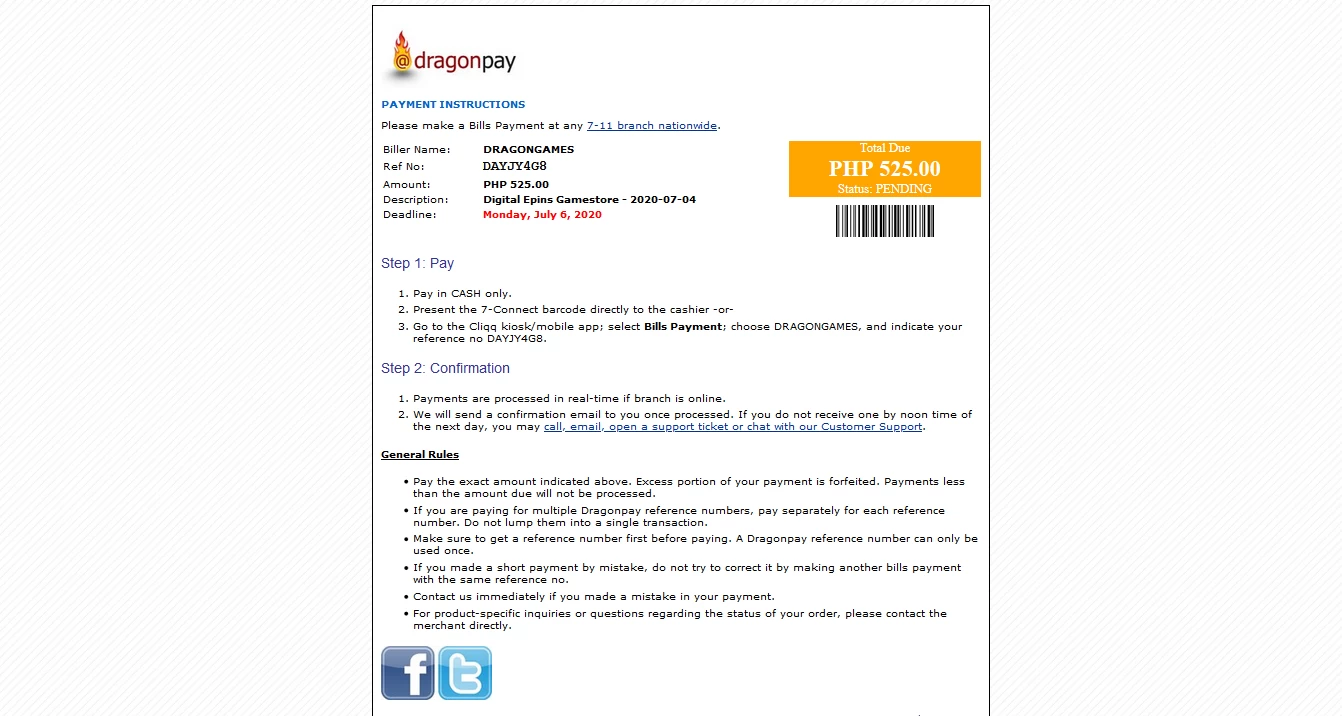
STEP 5,
Check your email address if you recieve with DragonPay Payment notification email once your recieved it go to near seven eleven store and presents/provide the email reference number you recieved from DragonPay emailed.
Remittance Center Payment
How to Add Credits at Remittance Center
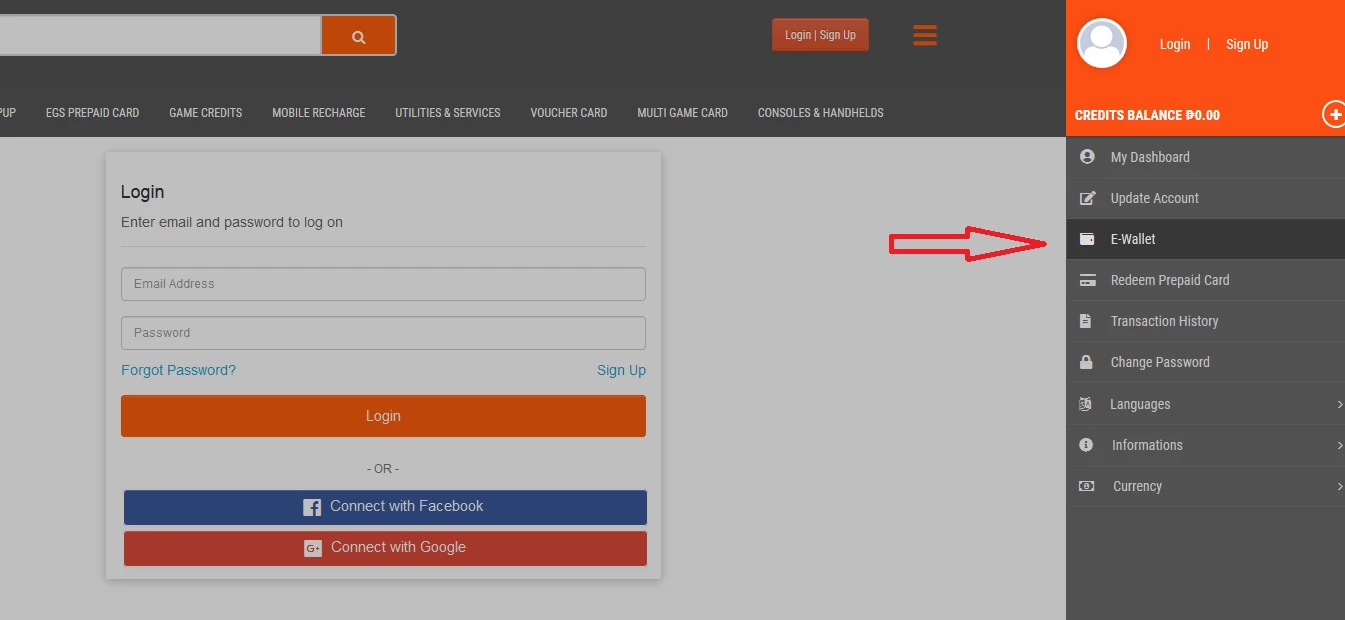
STEP 1,
Log-in to your EGS Account
Epins-gamestore.com
Then, select E-Wallet.
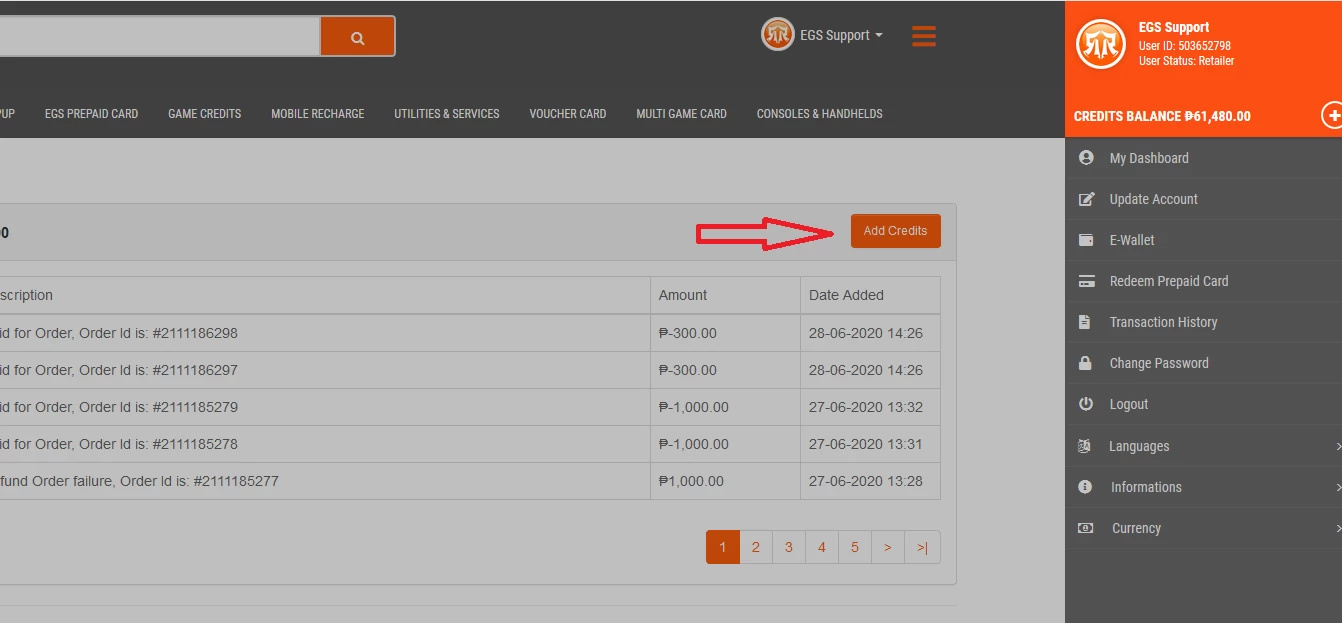
STEP 2,
Click Add Credits Button to reload Payment Method page.
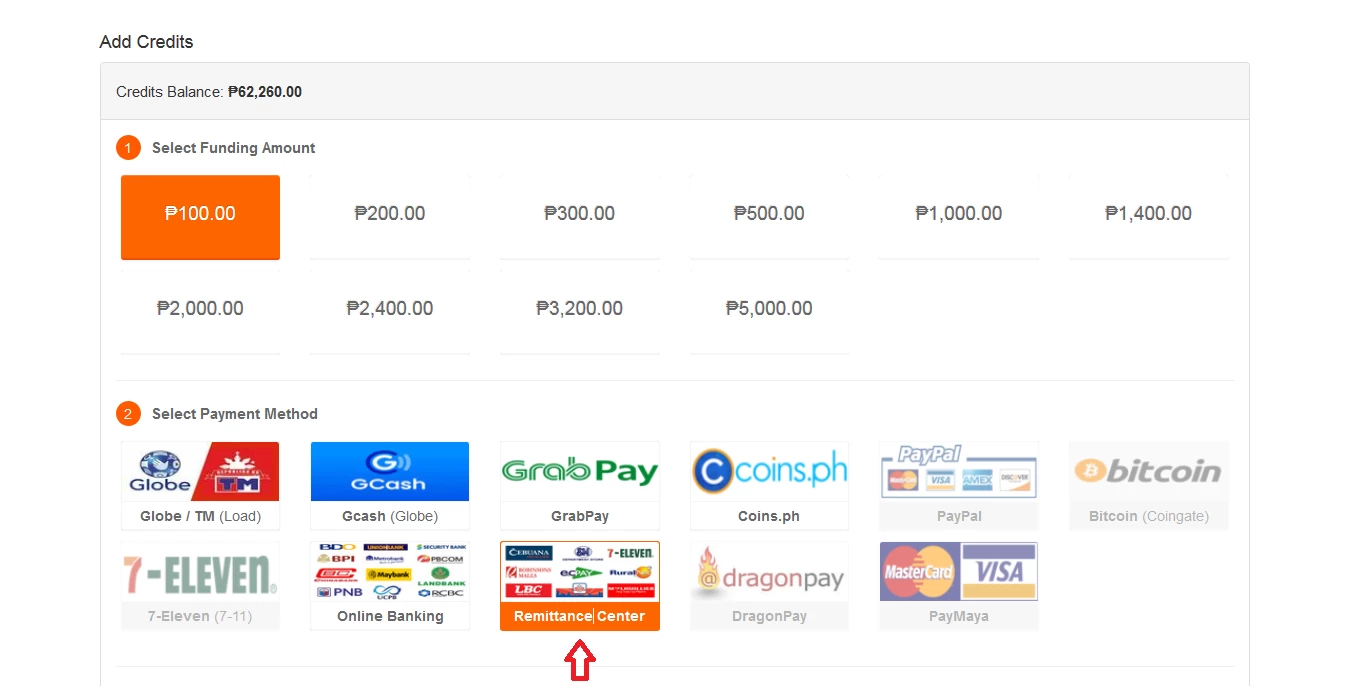
STEP 3,
Select Remittance Center Payment Method and Click Continue button to proceed.
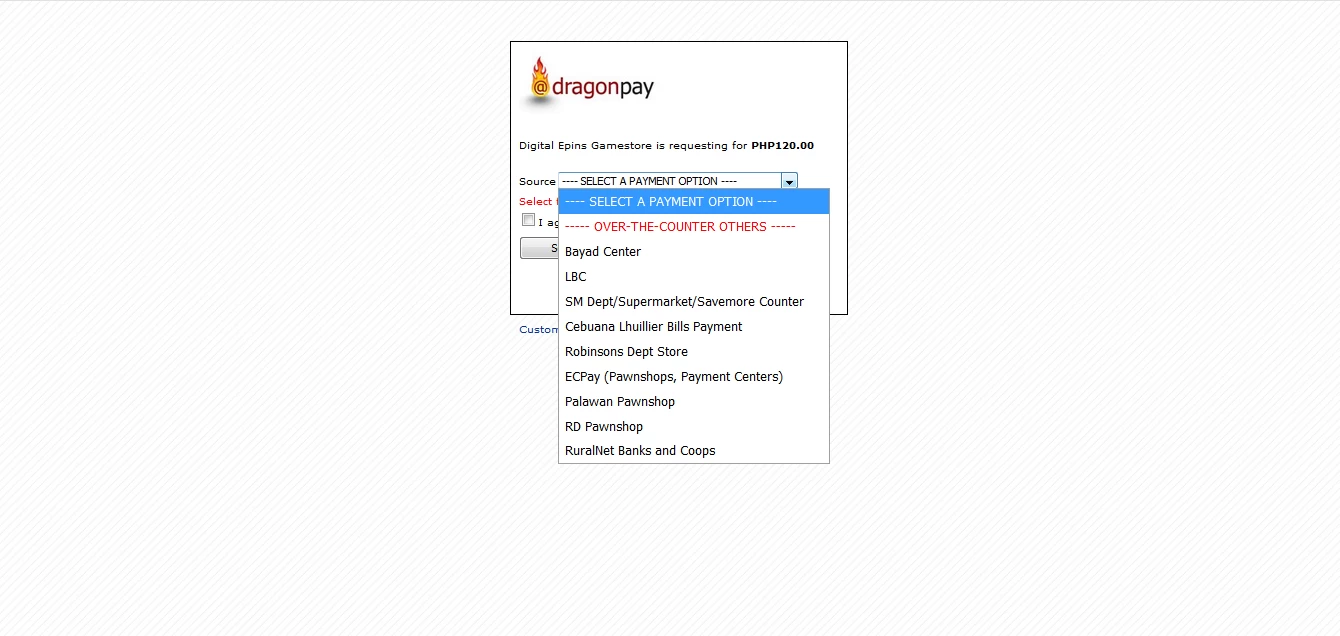
STEP 4,
Click and Select option you want to choose on the list of Remittance Center payments, then select to Proceed.
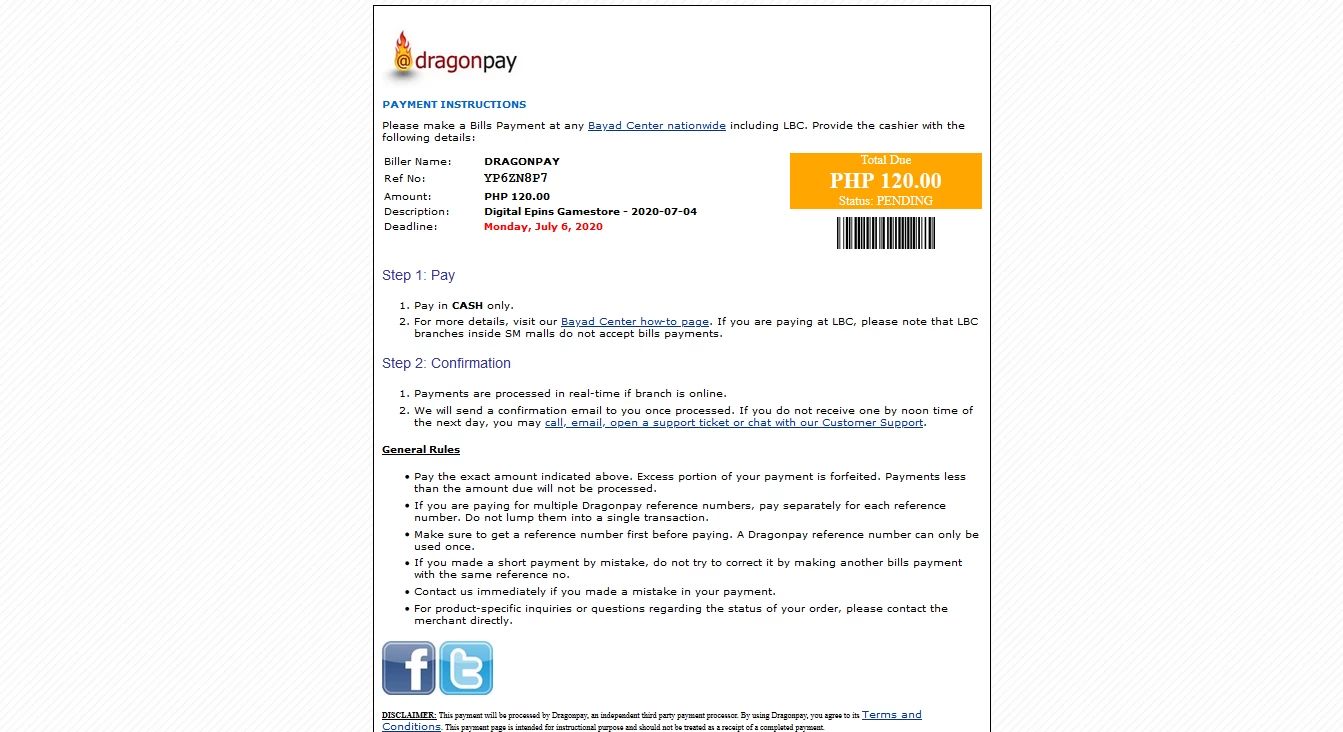
STEP 5,
Check your email address if you recieve with DragonPay Payment notification email once your recieved it go to near Remittance Center and presents/provide the email reference number you recieved from DragonPay emailed.
PayMaya Payment
How to Add Credits at PayMaya
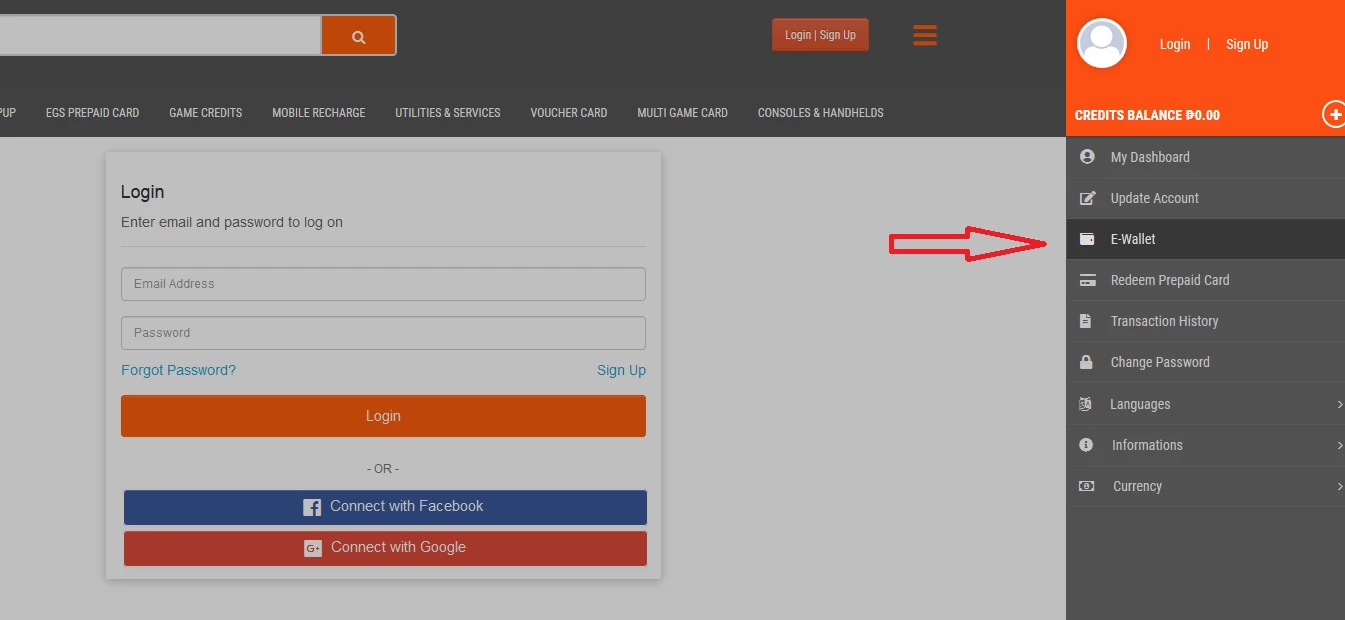
STEP 1,
Log-in to your EGS Account
Epins-gamestore.com
Then, select E-Wallet.
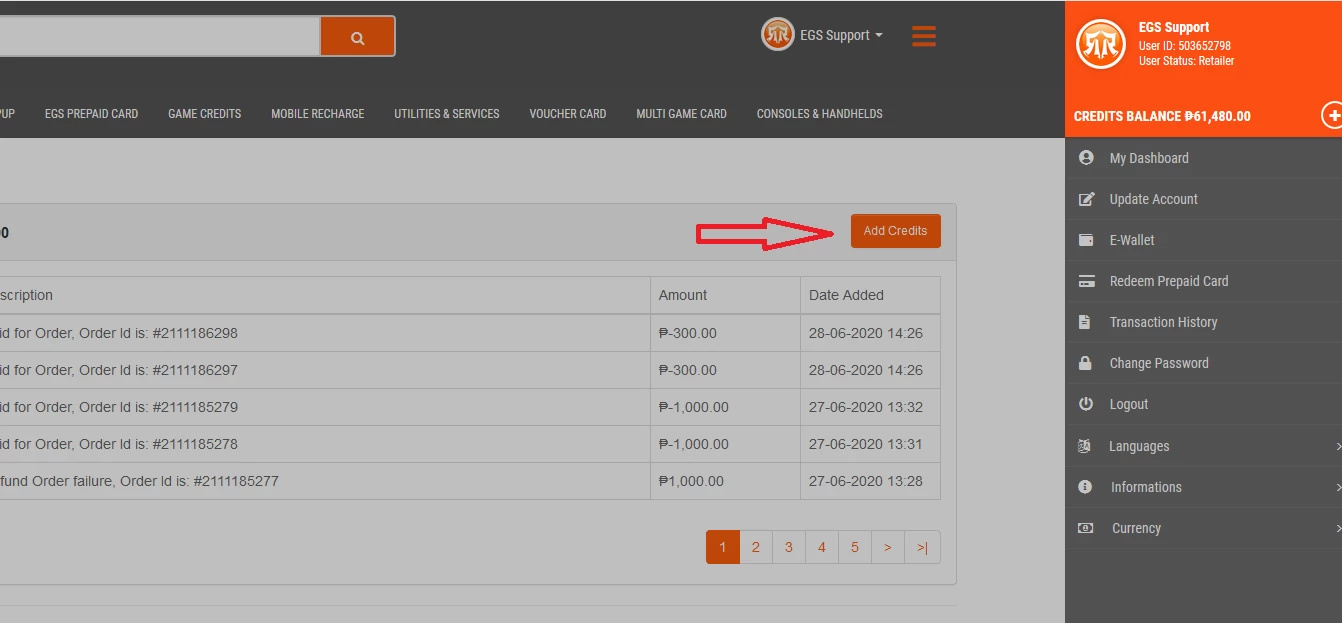
STEP 2,
Click Add Credits Button to reload Payment Method page.
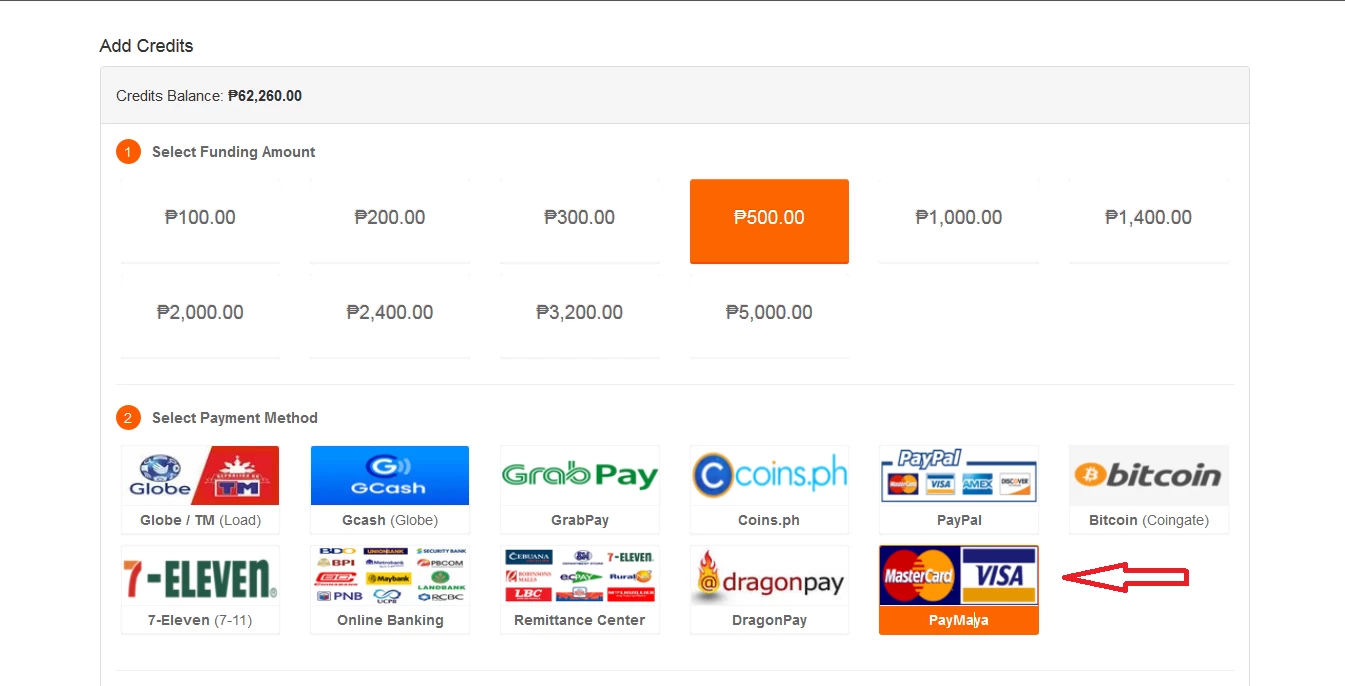
STEP 3,
Select PayMaya Payment Method and Click Continue button to proceed.
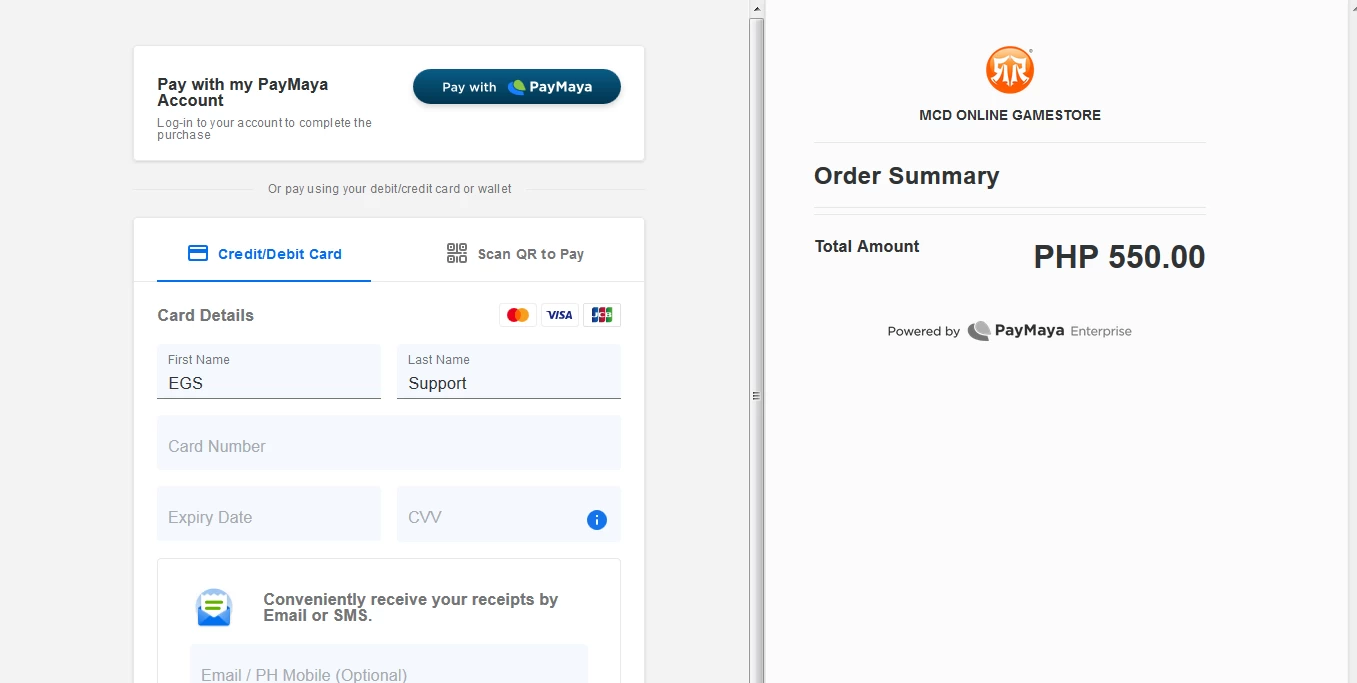
STEP 4,
You can choose which Payment of PayMaya you want to Select, It's either Pay with PayMaya, Scan to Pay with QR-Code and Pay with Credit / Debit Card.
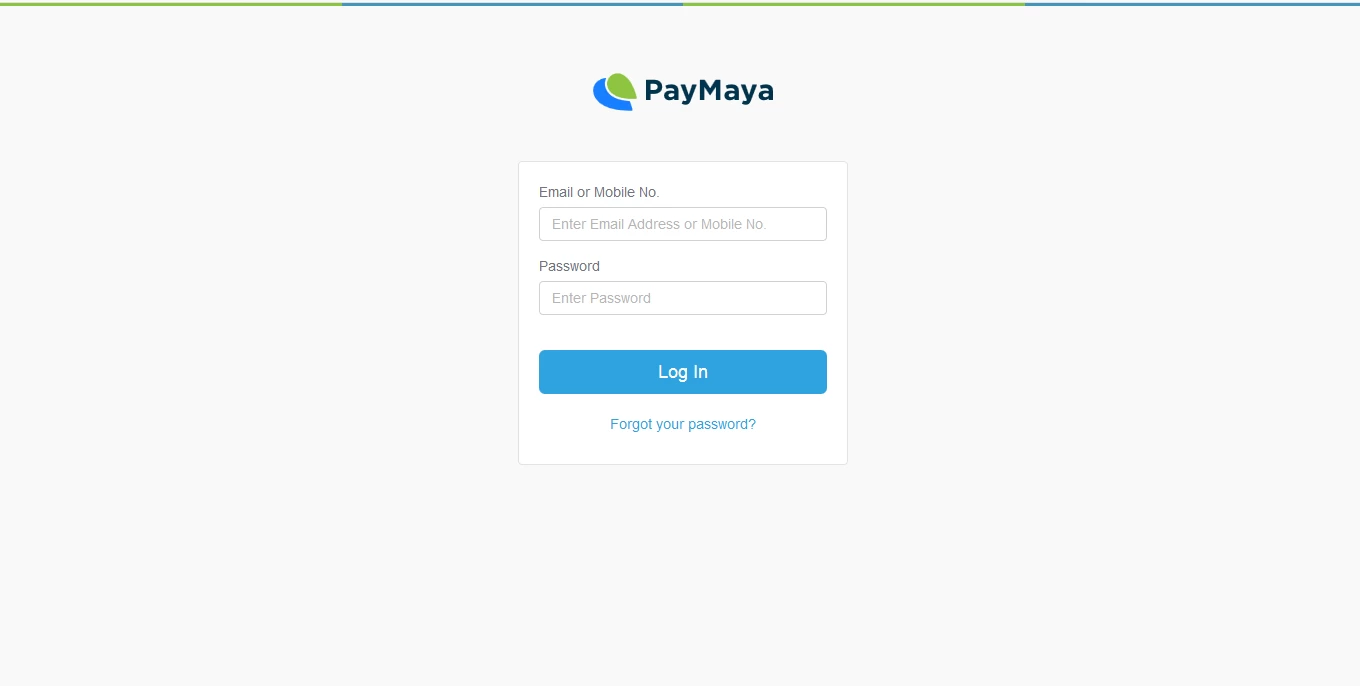
STEP 5,
Sign In with your Account on PayMaya App and make a payment to Proceed.
At this time, you can select the "Pay with debit or credit card" option in grey just below the PayMaya Credit/Debit Card login.
This will enable to you to enter your credit card details without loggin into PayMaya. Once complete, sent the payment and your order will be submitted.
For
some of our loyal customers, a credit card option will appear on the
checkout page where you can easily submit a credit card payment without
going offsite.
Note:
Strictly We do not tolerate any aspect of fraudulent activity to our
webstore and you must submit verification details if you are new
created account or you are using different account information.
Online Banking Payment
How to Add Credits at Online Banking
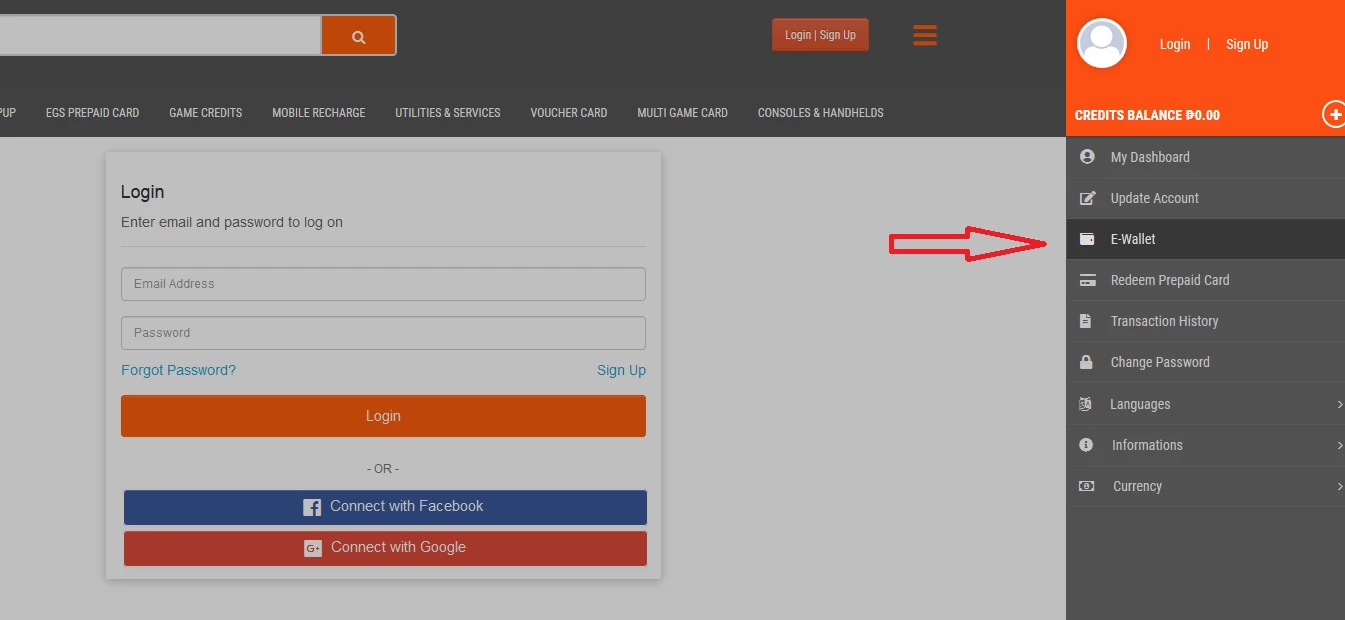
STEP 1,
Log-in to your EGS Account
Epins-gamestore.com
Then, select E-Wallet.
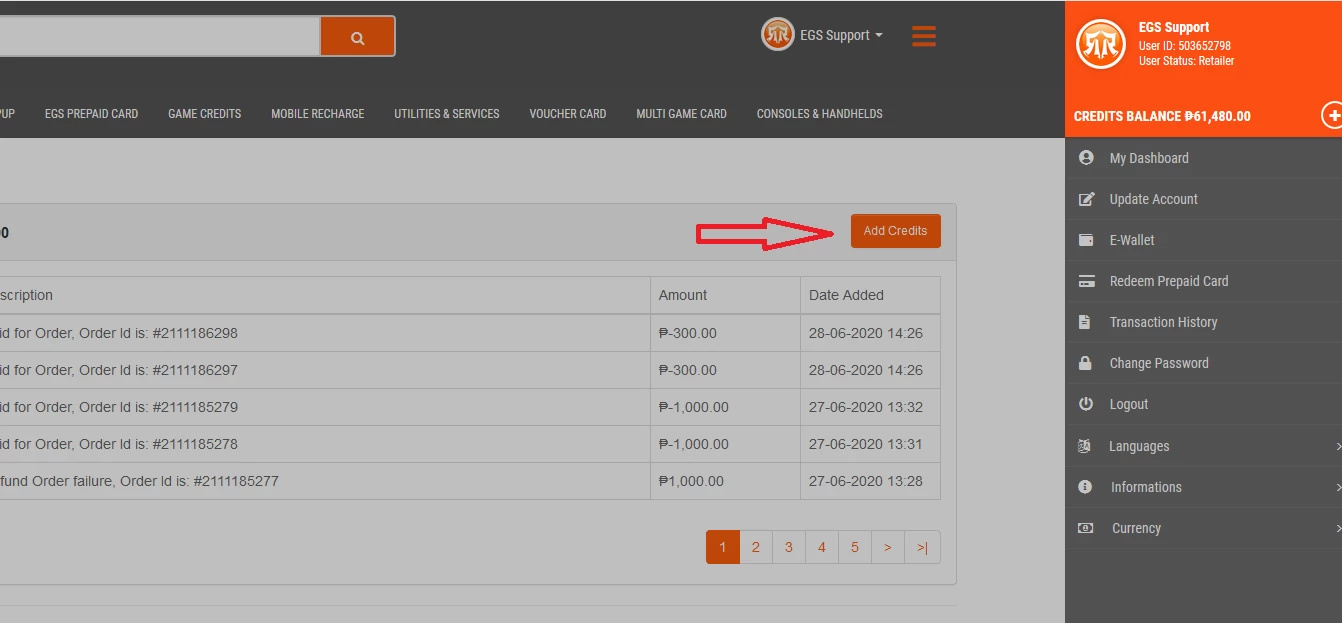
STEP 2,
Click Add Credits Button to reload Payment Method page.
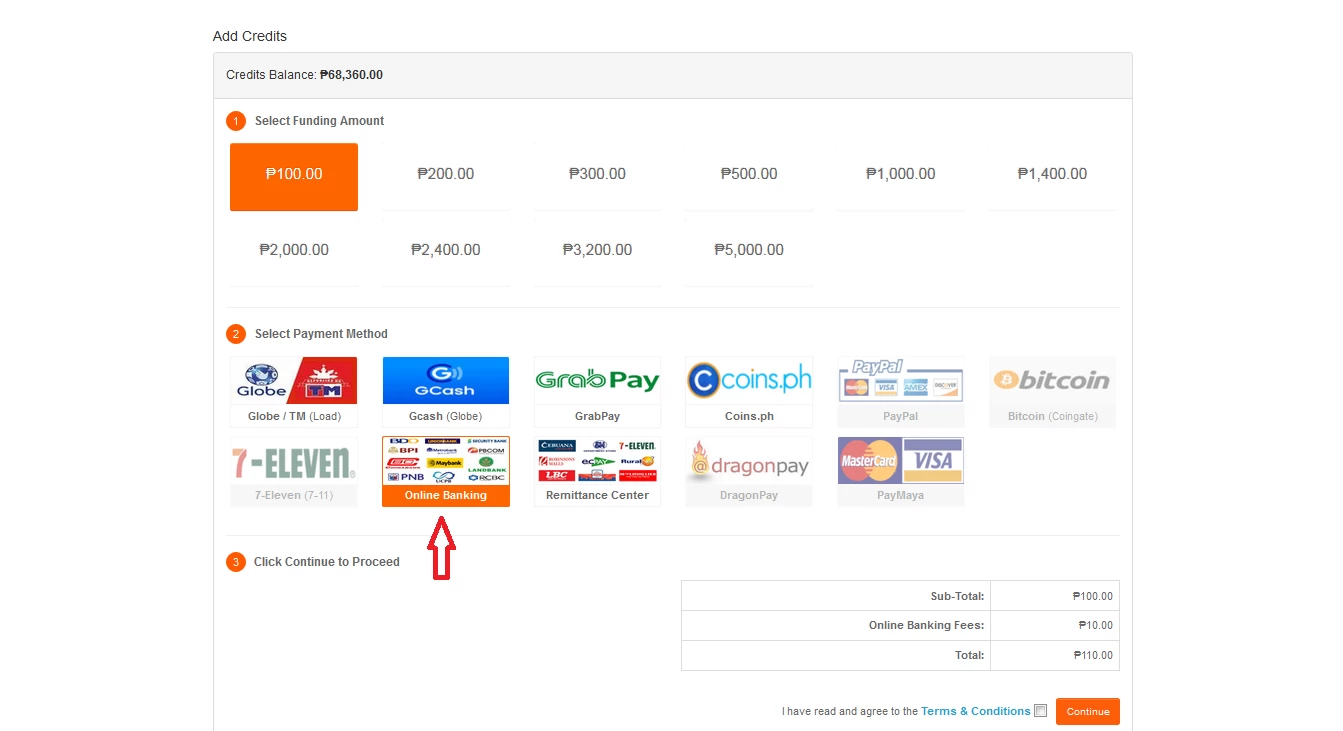
STEP 3,
Select Online Banking Payment Method and Click Continue button to proceed.
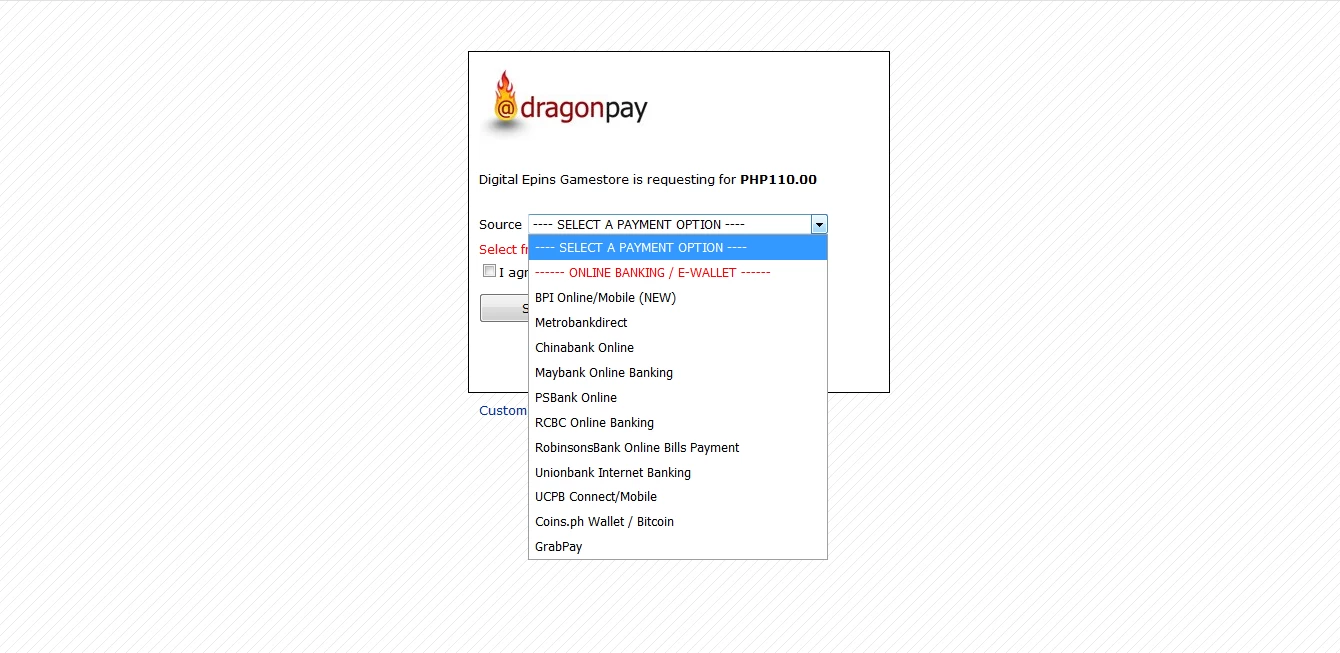
STEP 4,
Click and Select option you want to choose on the list of Online Banking payments, then select to Proceed.
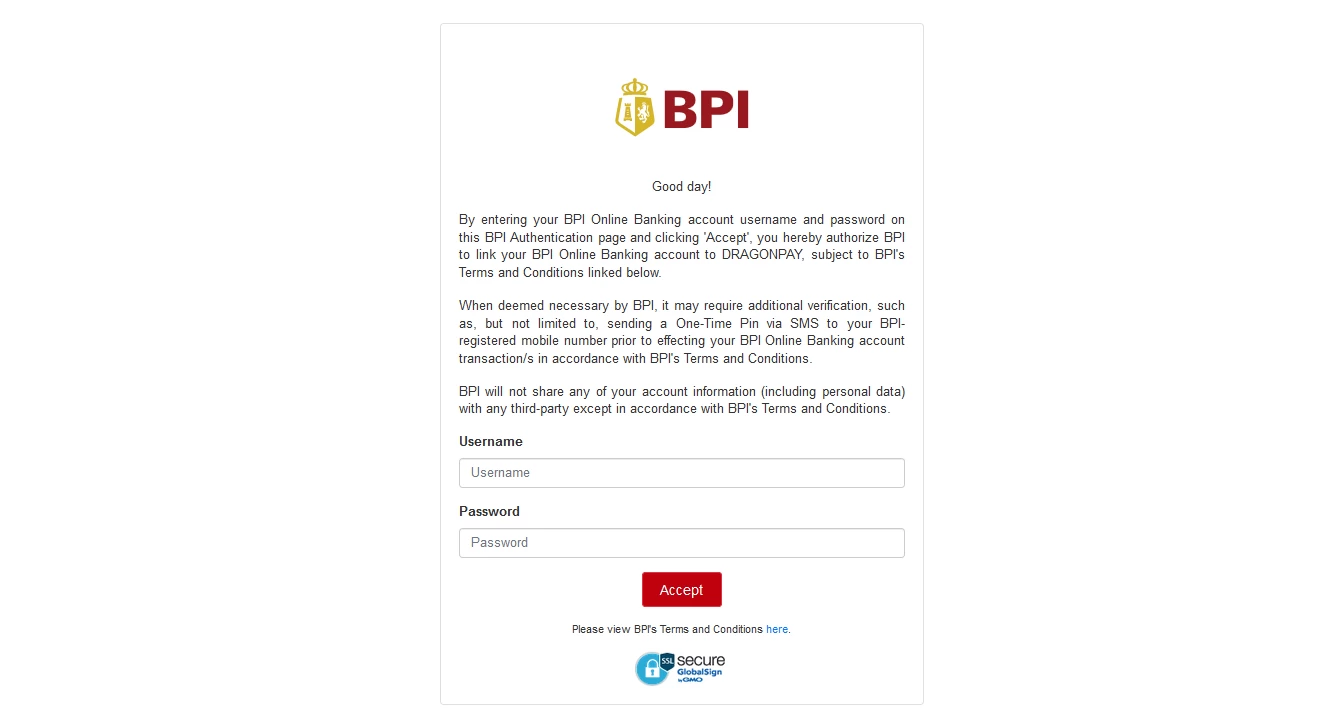
STEP 5,
Sign In to your Bank Online account and make a payment, Once it complete you will be redirect to Successful page.